Connecting the Buzzy Figma plugin to your own server
If you have your own Buzzy deployment plan, you’ll want to connect your Buzzy Figma plugin to your server, so that your Figma file publishes to it, not the default app.buzzycompany.com server. .
IMPORTANT If you’re configuring Buzzy to run on your own domain you’ll need to setup a CNAME record with your DNS provider. The CNAME record should point to https://communication-k8s.buzzycompany.com.
Table of contents
- Disconnect your Buzzy Figma plugin from the default server
- Connect the plugin to your own server
- Errors or timeout? Reset the connection
Disconnect your Buzzy Figma plugin from the default server
Before you start, make sure you have configured your server, and any DNS changes have propagated.
Once that’s ready, you’ll need to disconnect your Buzzy Figma plugin from the default server. Open Figma and launch the Buzzy plugin (on any Figma file). Go to the ‘Settings’ tab in the plugin (the cog icon), and click ‘Disconnect from Buzzy’. This will also log you out of the Buzzy CMS if you have it open in a browser window.
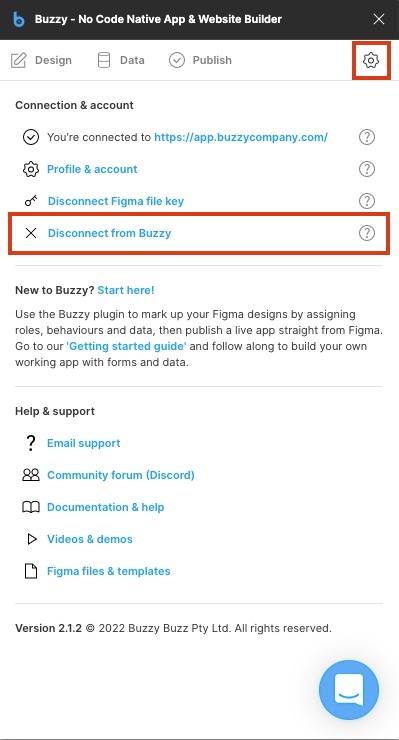
Connect the plugin to your own server
The plugin will log you out of Buzzy, and display its connection screen. Click the ‘Server URL’ link at the bottom left.
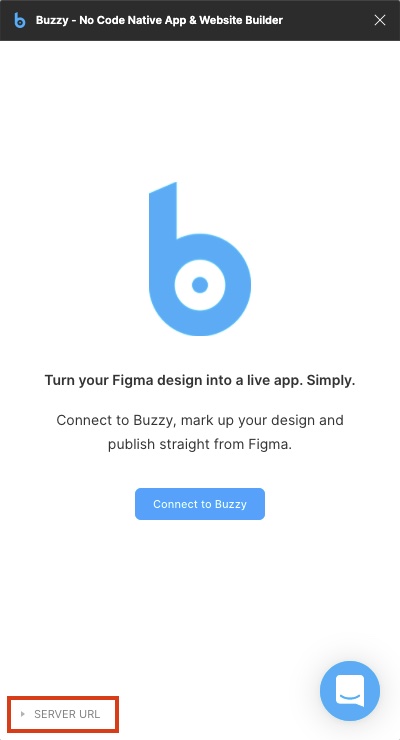
Enter your server URL (without the trailing slash /) and click ‘Apply’.
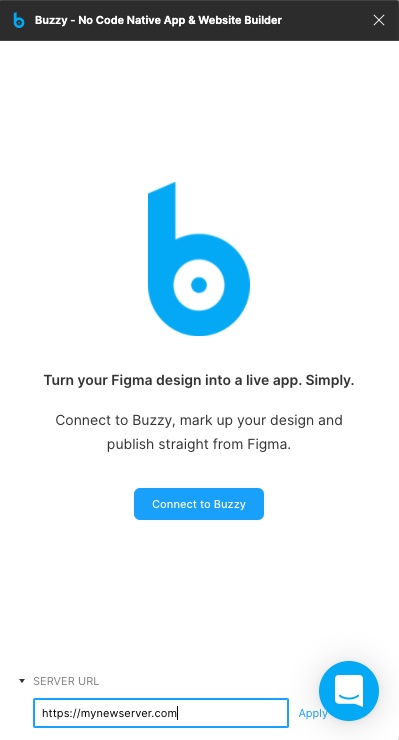
Important: Do not include a trailing slash / in your server url ! The input may try to add it by default - make sure you delete it if it’s there.
The plugin will attempt to contact your Buzzy server - this may take some time. It will then refresh and display the connection screen again. Click ‘Connect to Buzzy’ and proceed as normal.
Errors or timeout? Reset the connection
If you made a mistake entering your server url and get the timeout screen, or want to reset it to the default (https://app.buzzycompany.com), simply hit the ‘Reset’ button.
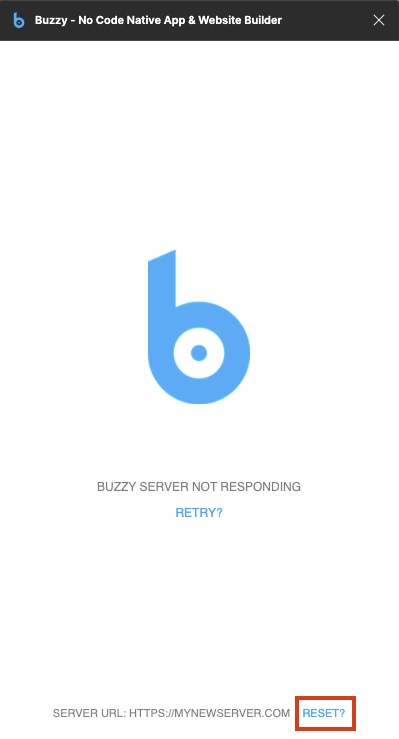
Note: your plugin connection settings apply across the board within Figma - if you connect the plugin to your server, it will remain connected to that server even if you switch Figma files. So you can’t work on one server in one file, and a different server when you switch files. You would need to disconnect the plugin again, and connect it to the relevant server for your new file/app.