Using a template
To create a new Buzz based on a template simply click the ‘+’ icon near the top of the navigation drawer (in browser versions of Buzzy) or the floating ‘+’ icon a the bottom right of the main Buzz menu (browser and app versions).
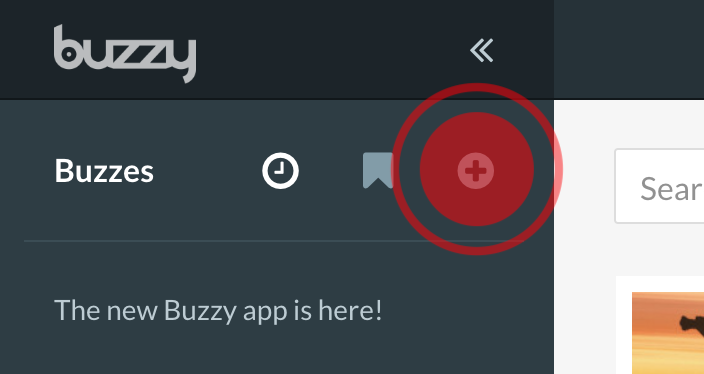
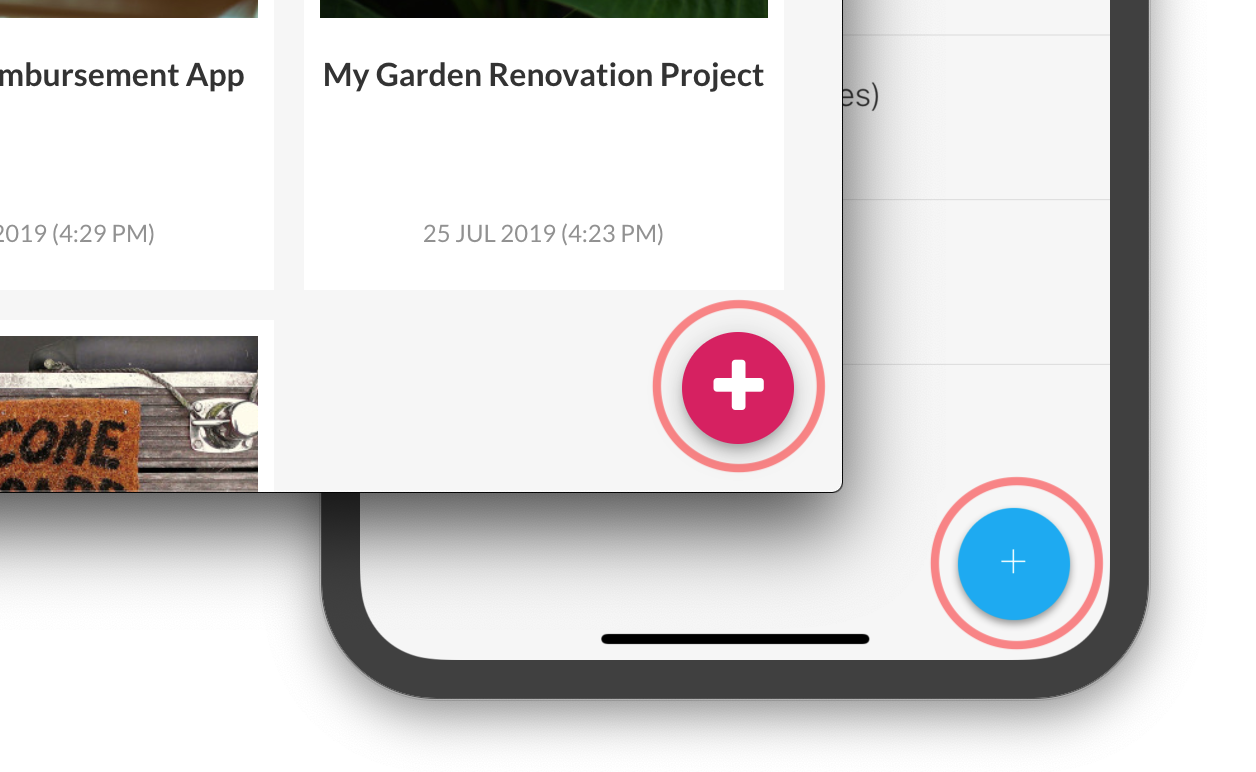
A template menu will appear, showing all the templates you have access to. Some are Buzzy’s own default templates, some might be your own templates while others might be templates other Buzzy users have made available. You can also search and filter these templates by tag.
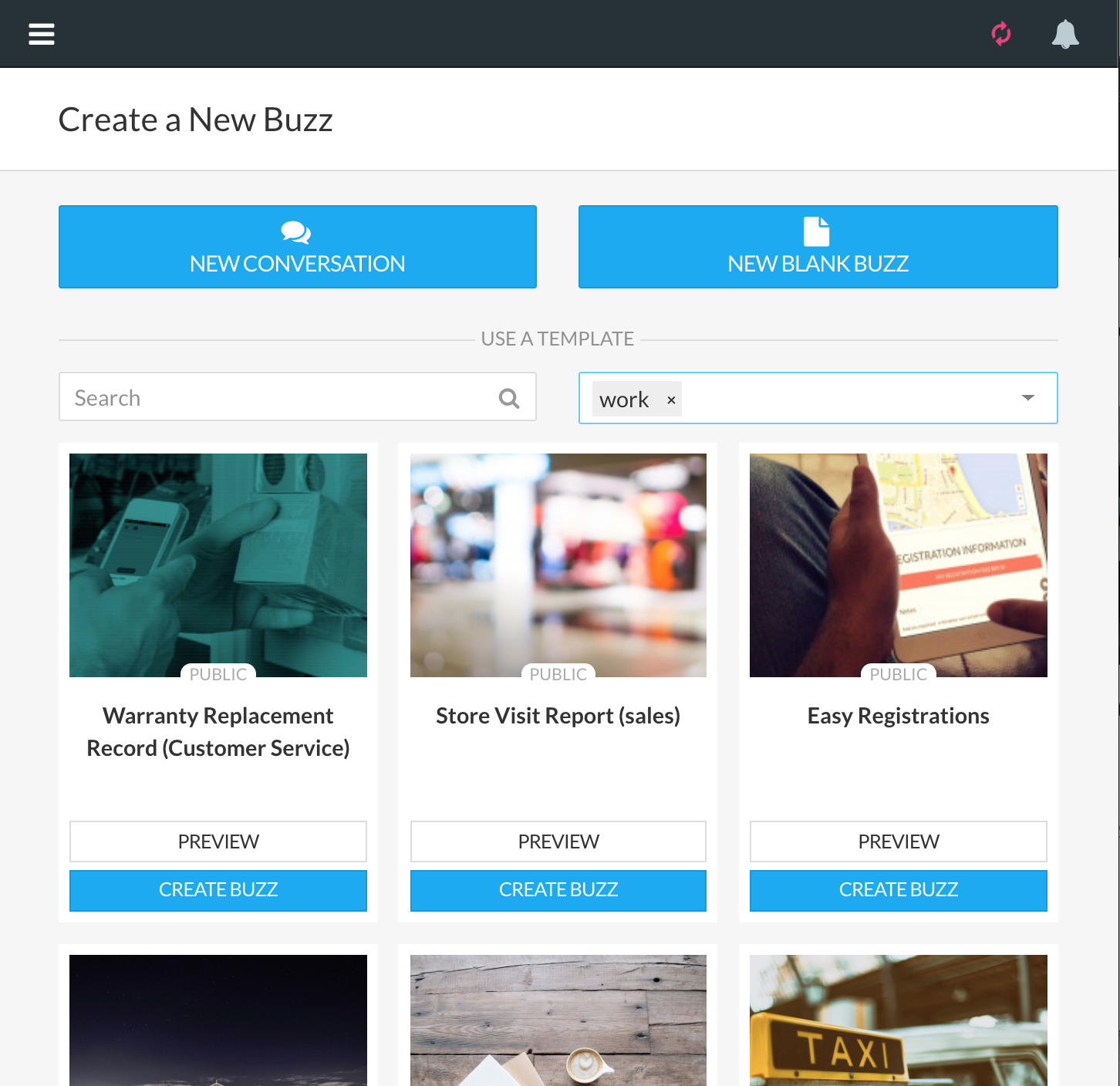
To use the template to create a new Buzz, simply click the ‘Use’ button on the relevant template thumbnail.
To preview a template, click the ‘Preview’ button under the template thumbnail - you’ll get a preview screen showing you a non-functioning version of the template. If it meets your needs, simply click ‘Create Buzz’ to create a new Buzz based on this template. If not, click ‘Back’ to go back to the menu of available templated.
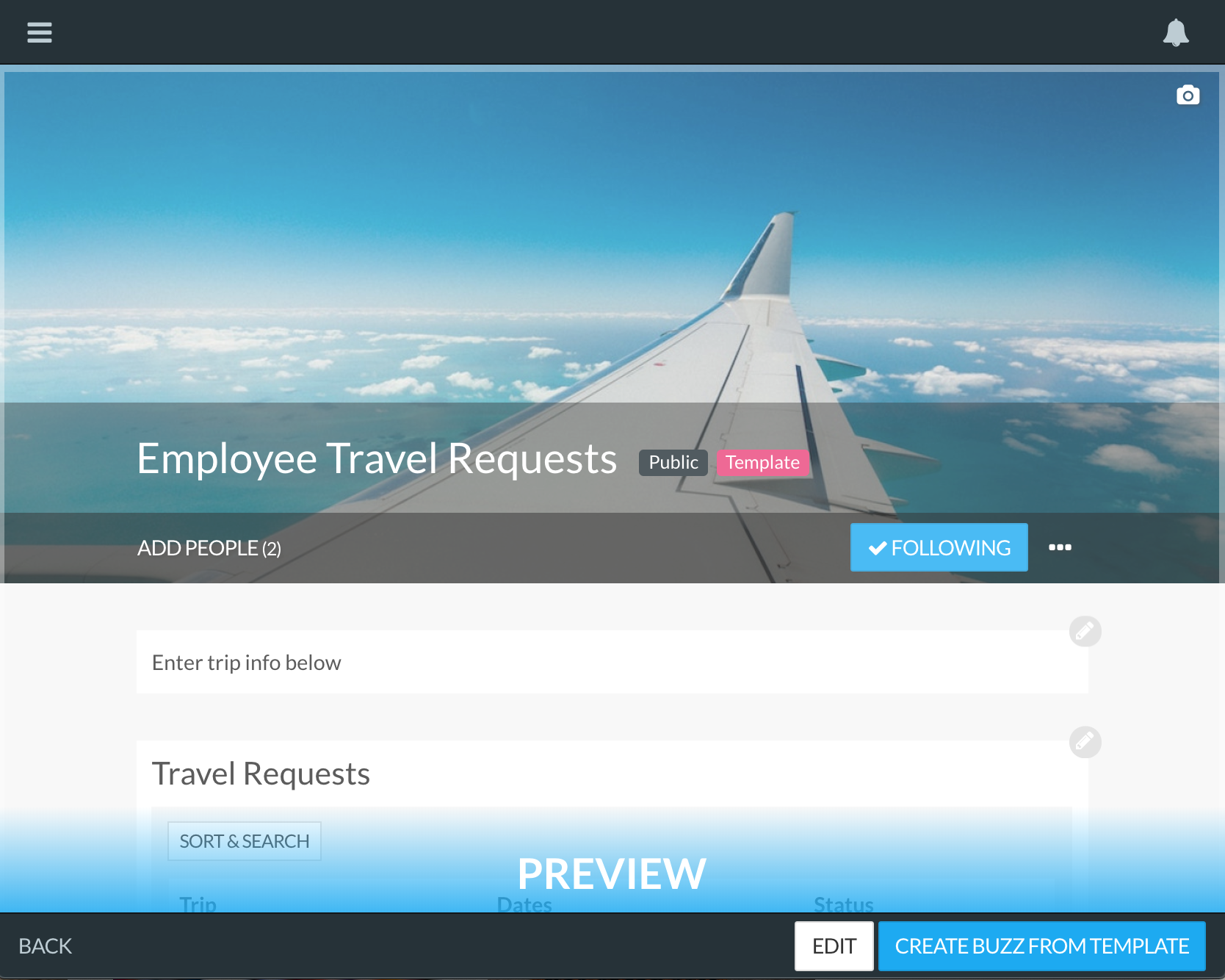
If you happen to have edit rights over this particular template, you’ll also see an ‘Edit Button’. Alternatively, you can view and edit your templates via the ‘Template’ button in the main navigation drawer.
Important: Only published templates can be used to create a new Buzz, so any templates you have that are in Draft mode won’t show up here yet.