Deprecated - Use Export Data Table
How to export microapp data from Buzzy to Excel using Safari
Rather watch this on video? View the explainer here: How to export your data from a micro-app using Safari.
To export your captured data inside Buzzy to Microsoft Excel, simply locate your micro-app inside your Buzz and click to highlight [1] a blue box will appear around the micro-app as well as a blue downward arrow button on the top right corner of the micro-app. [2] Select the top right corner down arrow button and select “Download to CSV”.
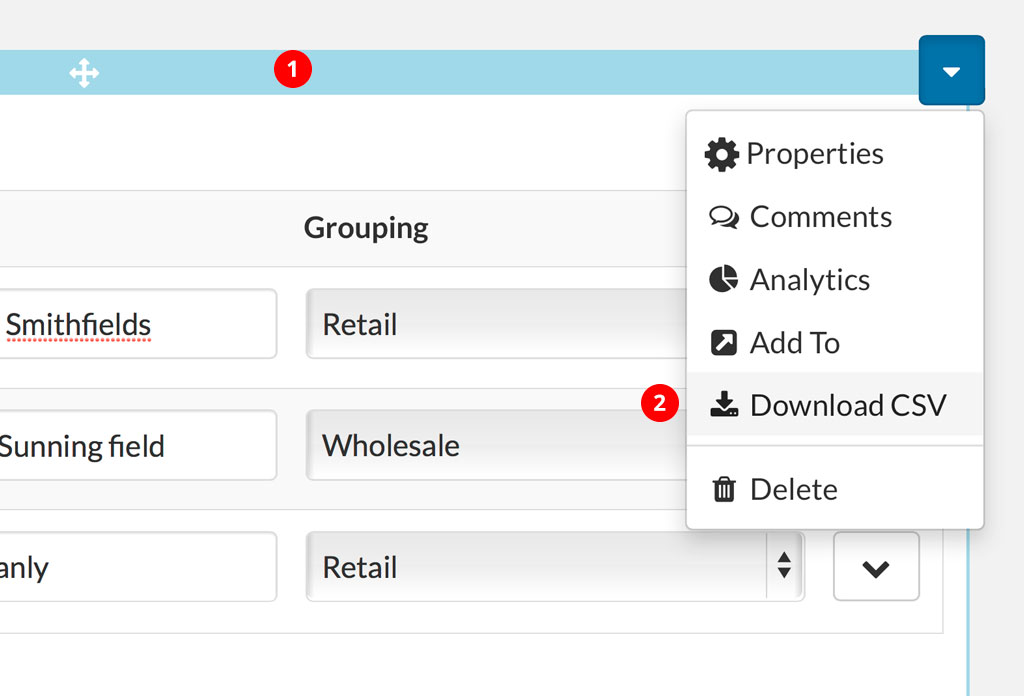
[3] A new window will open within Safari with the data represented inside this window, however, we need to get this into a CSV file format. [4] Simply select ‘File’ > then ‘Save as…’
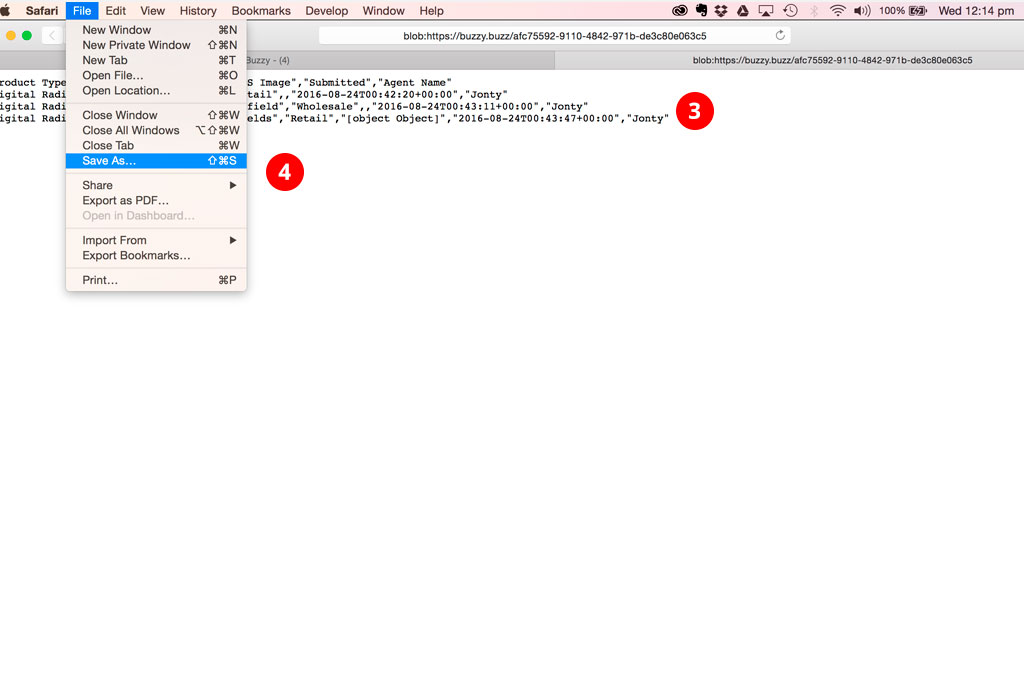
[5] Type in your file name but be sure to insert ‘.csv’ as the file name extension (in the image below we have chosen the file name to be “file-name.csv”. [6] Choose ‘Page Source’ as the format option.
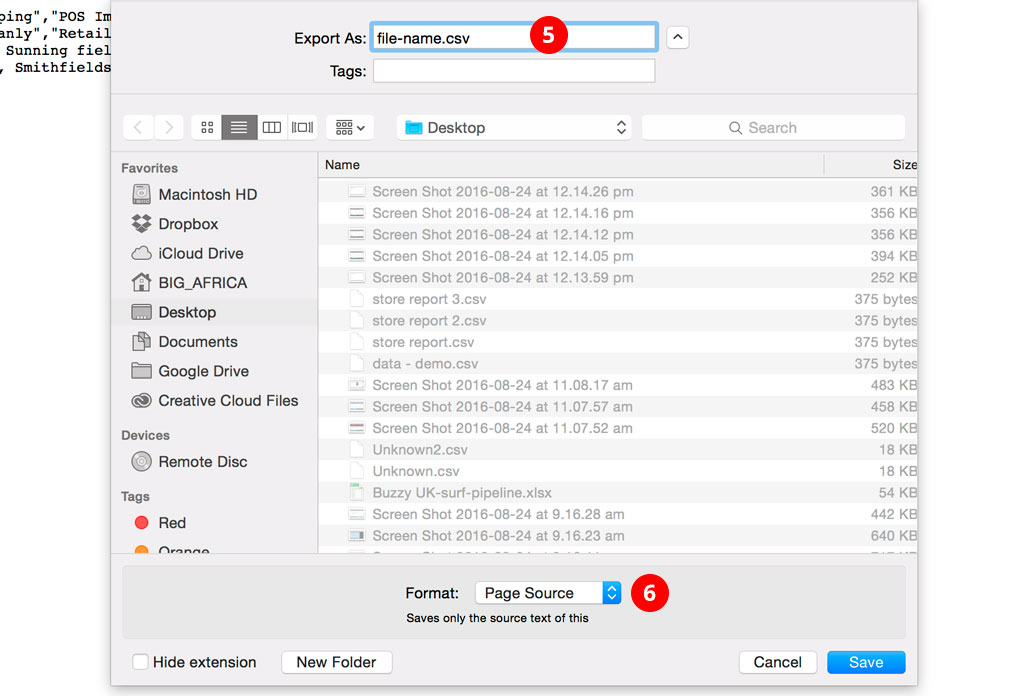
[7] Locate and Open your CSV file using Microsoft Excel. Be sure to ‘Enable’ Microsoft to read ‘All Files’. Select your CSV file and Open using Excel.
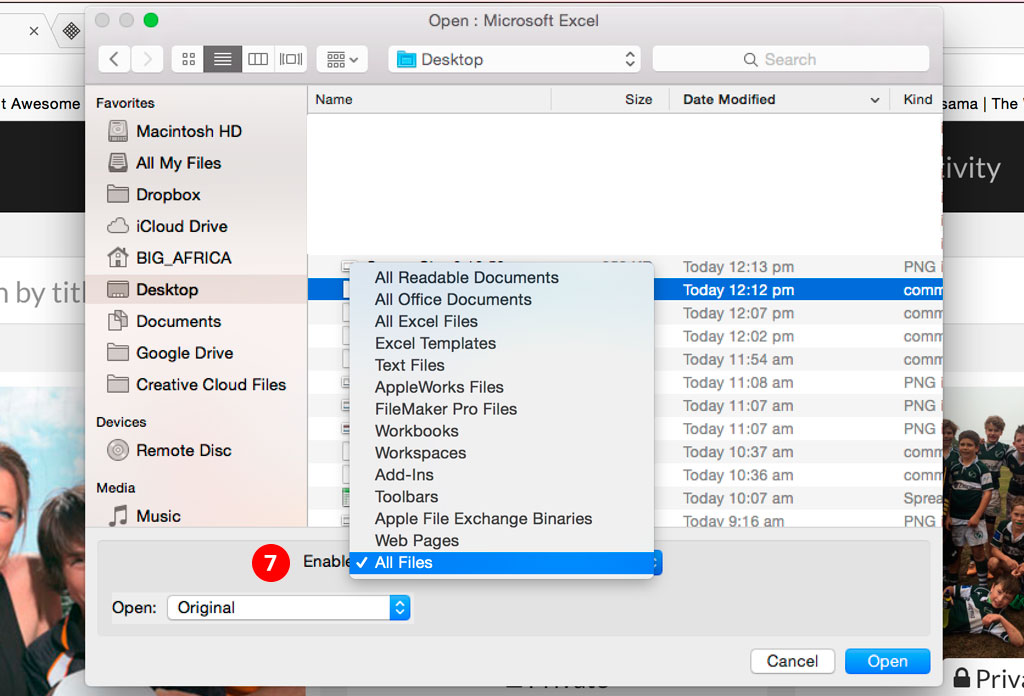
[8] Once open inside Excel, you can begin to dive deeper and sort/filter your data as required.
Rather watch this on video? View the explainer here: How to export your data from a micro-app using Safari.