Adding people to a Buzz (Owner/Author/Audience)
Buzzy is most useful when you can collaborate, share and communicate with others.
Note: As of the Buzzy v5 app (released late July 2019), the app interface is slightly different. To access the options shown in the settings dropdown below, click the Buzz ‘options’ button indicated by 3 dots in the dark menu bar at the top right of a Buzz. From there, you can access the Buzz settings and analytics screens.
To add people to a Buzz, simply open the Participants panel by clicking the Participants button [1].
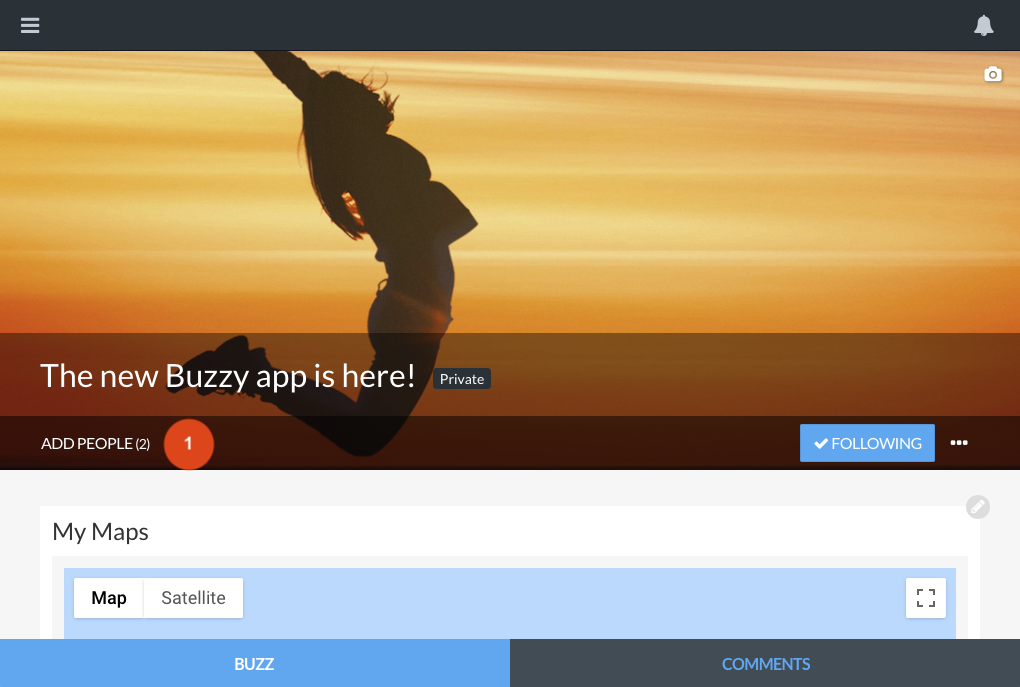
Start typing their name or email address in the field provided [2]. Buzzy will provide suggestions based on people in your Buzzy contacts list - to add someone, click on their name in the suggestion panel. If they are not in your contacts list yet, simply enter their full email address and click the ‘Add…’ button in the suggestion panel. Note, you can also bulk import multiple participants at once - learn how here.
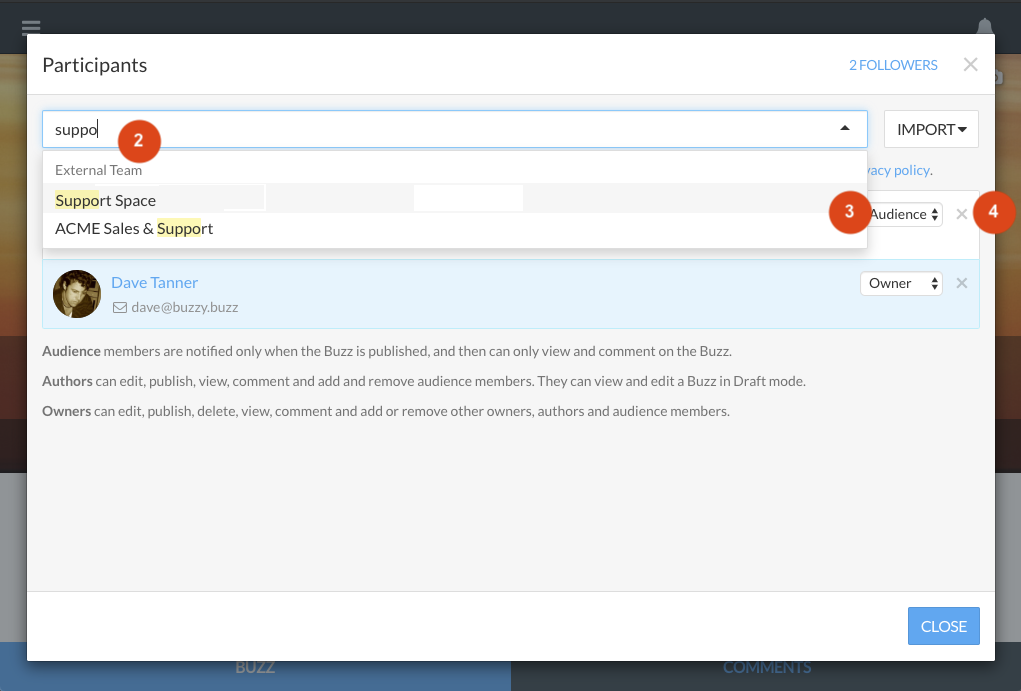
The people you add appear in a list below the input field, with a select box on the right [3] that lets you choose whether to include them as Audience members, Authors or Owners.
- Audience members can only view and comment on the Buzz.
- Authors can edit, publish, view, comment and add and remove other Authors and Audience members.
- Owners can edit, publish, delete, view, comment and add or remove other Owners, Authors and Audience members.
When you add people to your Buzz as Owners or Authors, they are always notified straight away. People you add as Audience members will only be notified if/when the Buzz is Published.
To remove someone from the Buzz, simply click the ‘X’ button to the right of their name in the participants list [4].