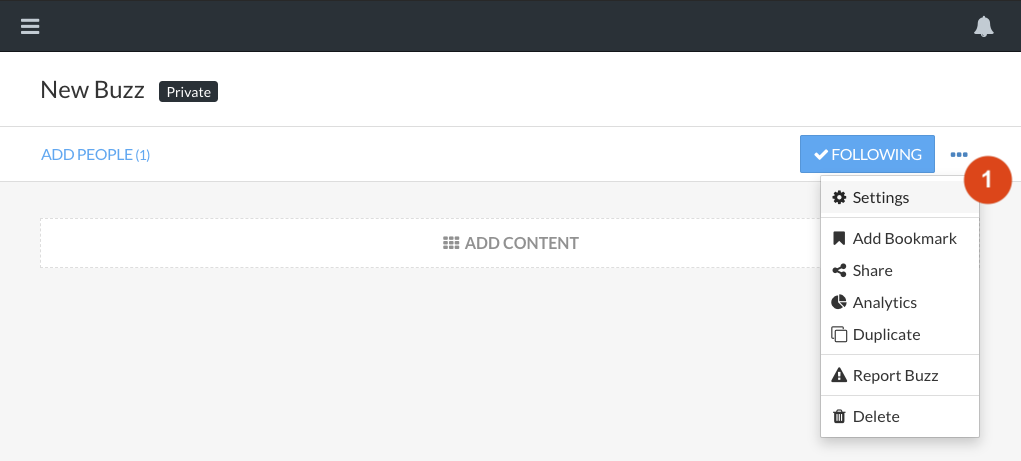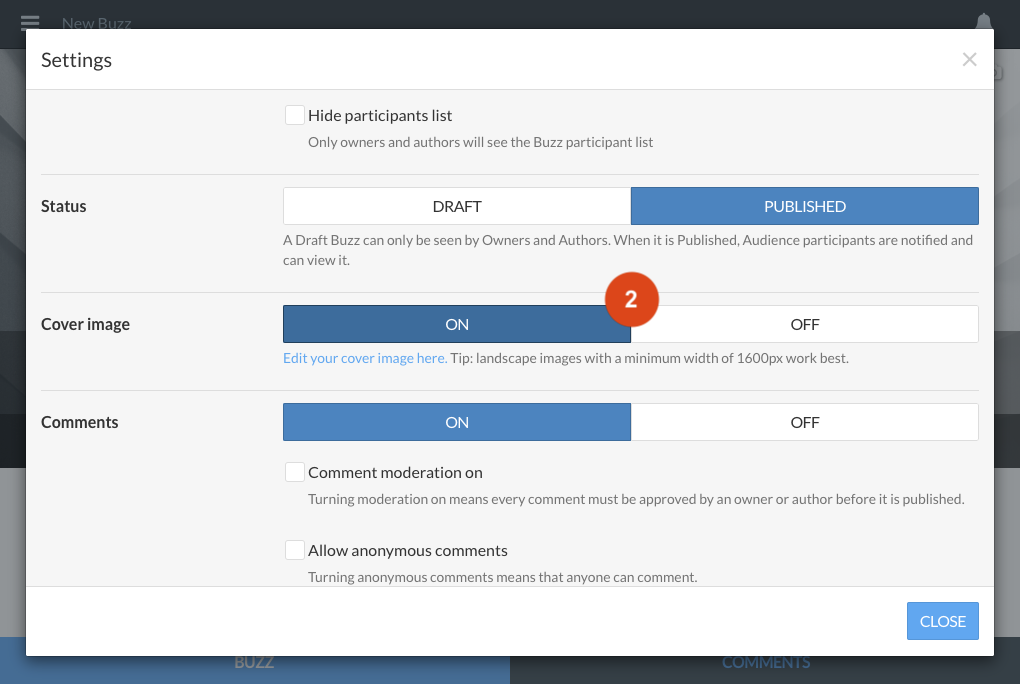Changing the cover image on a Buzz
You can edit the cover image of your Buzz or turn it on or off completely, provided you are an Owner or Author of the Buzz).
Note: As of the Buzzy v5 app (released late July 2019), the app interface is slightly different. To access the options shown in the settings dropdown below, click the Buzz ‘options’ button indicated by 3 dots in the dark menu bar at the top right of a Buzz. From there, you can access the Buzz settings and analytics screens.
Note: Are you an Owner or Author? Only participants included in the Buzz as an Owner or Author can edit a Buzz. Click the participants (‘People’) button under the Buzz title, and check if you’re listed as an ‘owner’ or ‘author’ - if not, you won’t be able to edit it.
Changing the cover image
Edit or change your cover image by clicking on the ‘Edit Cover’ button [1]. Upload an image [2], or clear / reset the image to the default [3].
A cover image is always scaled and cropped to fill the entire area available to it. By default, a cover image is aligned vertically centered, but sometimes this might mean the important part of the image is cropped out - to align the image off the top or bottom, change the vertical alignment settings [4]. Learn more about optimizing your cover image here.

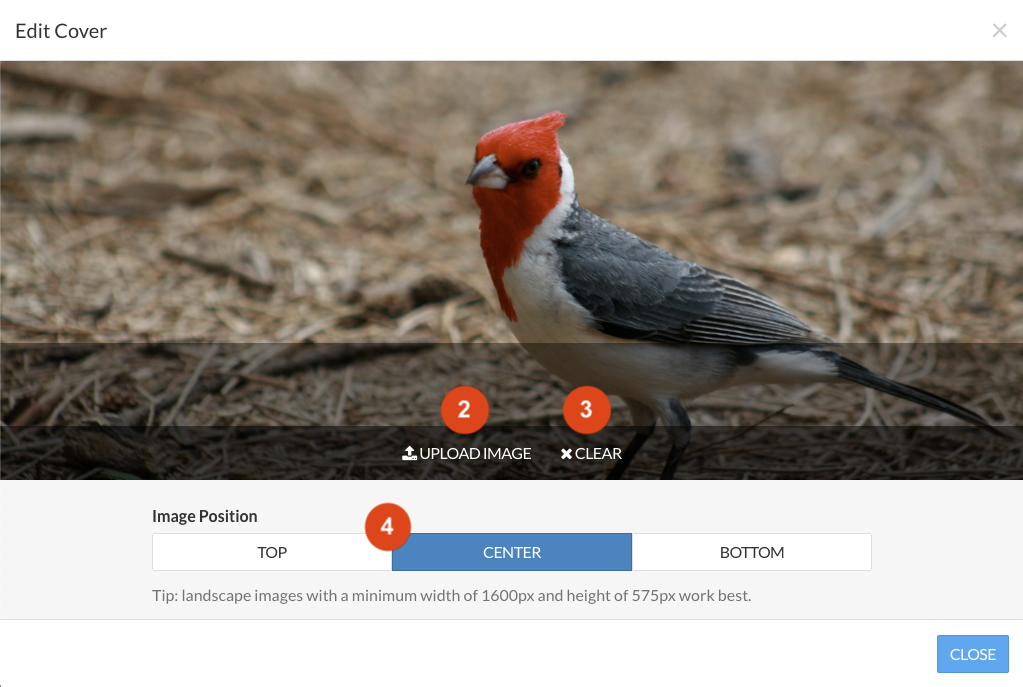
Turning the cover image on or off
You can choose to turn the cover image on a Buzz off by opening the Settings panel [1] and setting Cover Image to ‘On’ or ‘Off’ [2].