Users and Roles
On the Buzzy server you may have many Buzzes that can be replicated to mobile devices. However, the mobile device storage amounts are limited. Buzzy uses a user and group concept to filter data replicated to/from the mobile devices and server.
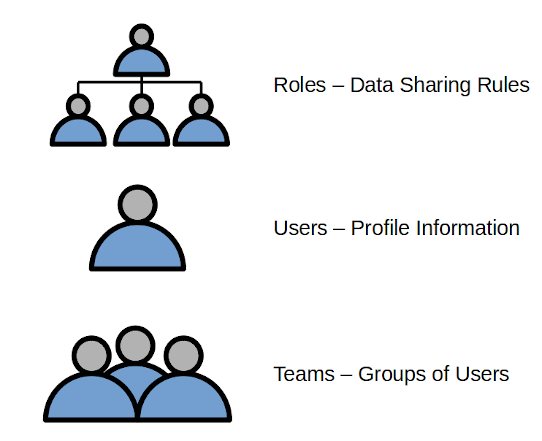
Authentication
By default Buzzy uses an id token mechanism. A new user is added to the Buzzy server by providing their email address. This email is used to verify the user and then send the user a token which is stored on their device. ID tokens are used in token-based authentication to cache user profile information and provide it to a client application, thereby providing better performance and experience. After authenticating on the server, the user has the ability to add a password to their account.
It is also possible to provision user accounts using a trusted single signon partner such as Google or Microsoft. In addition, an on-premise authenticatoion server may also be used. In these cases contact a Buzzy representative for installation requirments.
Buzz Access
Buzz access is controlled by a privacy setting:
- Private - only seen by invited users
- Unlisted - can be accessed by anyone, but must have a link
- Public - can be searched and accessed by anyone.
Buzz privacy settings provides more information.
Buzz Roles
Buzz Roles control who can manage, edit or view a Buzz
- Author - can edit, publish, view, comment and add and remove other Authors and Audience members.
- Owner - can edit, publish, delete, view, comment and add or remove other Owners, Authors and Audience members.
- Audiance - members can only view and comment on the Buzz.
Adding people to a Buzz provides more information.
In some cases it may be necessary to provide anonymous access to a buzz (eg. Covid tracking). In these situations, anonymous comments and Microapp access to anyone is configurable.
Notification
Following a Buzz means you have opted in to receive notifications/alerts about that Buzz.
Teams
Buzzy supports the grouping of users into Teams. This provides access to data based on membership to the team. For example, a Head Office may have full access, whilst each region is limited to data created and viewable by their team.
Microapps
Microapp access to fields can be controlled at a fine grained level. Filter Controls and Microapp Security provides more information.