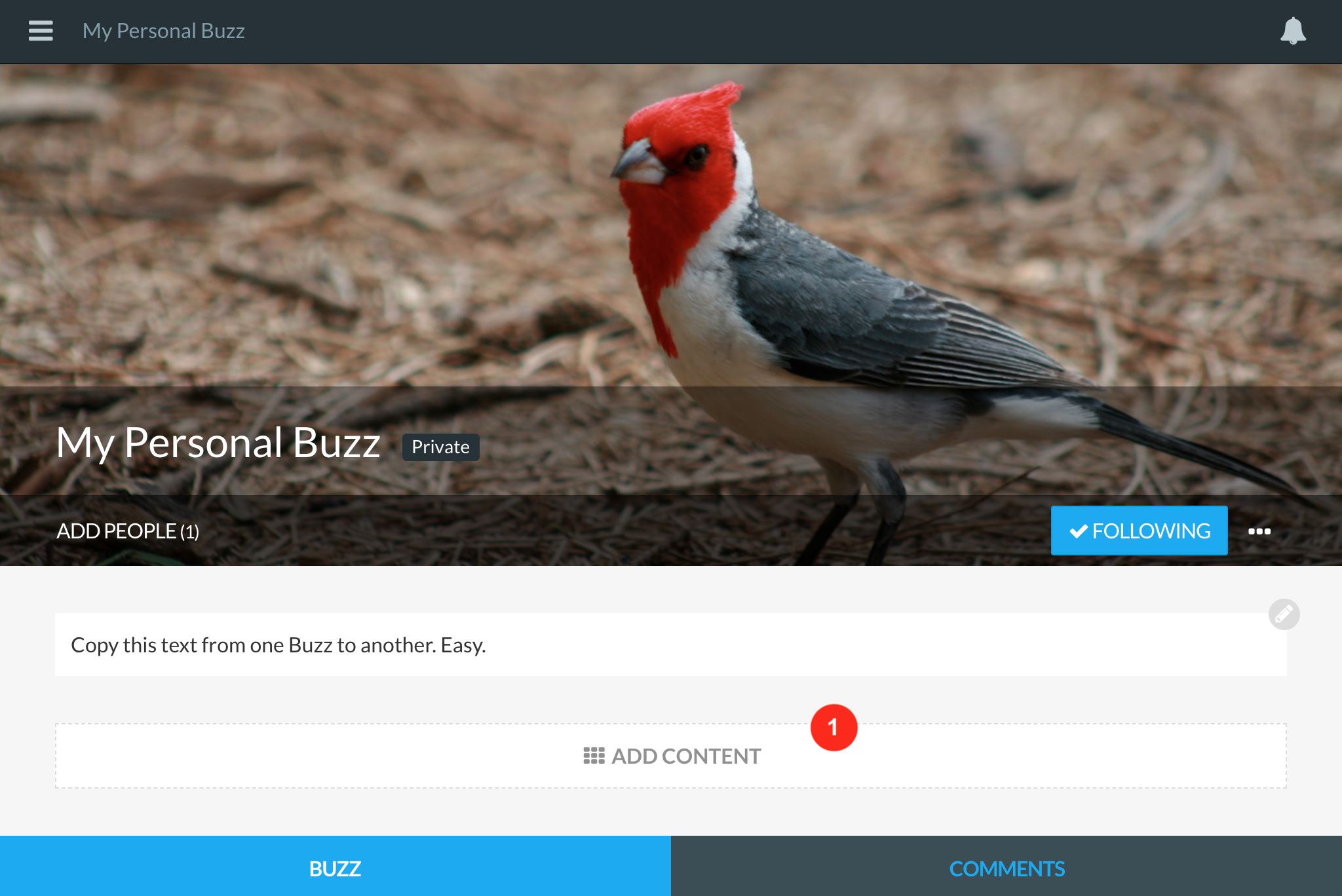Editing a Buzz
Note: As of the Buzzy v5 app (released late July 2019), editing or authoring a Buzz requires the app to be switched to Classic View. This will have the same interface (adjusted for mobile screens) as the browser version of Buzzy, so the steps listed below will be identical.
Note: Are you an Owner or Author? Only participants included in the Buzz as an Owner or Author can edit a Buzz. Click the participants (‘People’) button under the Buzz title, and check if you’re listed as an ‘owner’ or ‘author’ - if not, you won’t be able to edit it.
To add content to a Buzz, simply click the ‘Add content’ button [1] (you’ll only see this if you’re an Owner or Author of the Buzz), choose the type of content you want to add and follow any additional instructions.
To edit the content of a Buzz, simply click on the content. The content you are editing will be highlighted with a blue border, and you’ll notice a button at the top right [2] - this is where you can edit the settings for this piece of content (eg allowing comments, or deleting it).
To move your content around, click and drag it via the ‘drag’ button [3].
To edit text or a table, click on the text you want to edit and start typing. Formatting options are available when you select text [4].