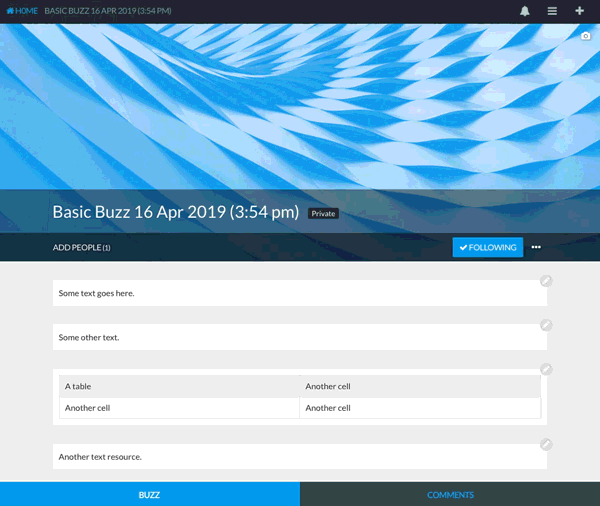Rearranging content in a Buzz
Note: As of the Buzzy v5 app (released late July 2019), editing or authoring a Buzz requires the app to be switched to Classic View. This will have the same interface (adjusted for mobile screens) as the browser version of Buzzy, so the steps listed below will be identical.
Note: Are you an Owner or Author? Only participants included in the Buzz as an Owner or Author can edit a Buzz. Click the participants (‘People’) button under the Buzz title, and check if you’re listed as an ‘owner’ or ‘author’ - if not, you won’t be able to edit it.
Rearranging content in a Buzz is a simple matter of drag and drop:
- With edit rights to the Buzz, you should see a grey pencil icon in a circle at the top right of each content item (each text block, image gallery etc) in the Buzz.
- Click anywhere on the item, or on the pencil icon - you should see a blue dotted border as the content item gets focus, with a solid blue bar across the top of it.
- Click and drag on the + arrow icon in the center of the top blue bar to pick it up and move it.
- As you drag it across the content area, pale blue ‘drop zones’ will appear above / below / in between other items on the Buzz as you drag the item.
- Drop the dragged item inside the pale blue ‘drop zone’ to place it there.