Signing up or logging in
All you need to sign up to Buzzy is your email address!
Table of contents
New users - sign up
If you’re new to Buzzy and have received an email invitation to a Buzz from a friend or colleague: simply click the link in the email to begin the sign-up process - you’ll be taken to the browser-based version of Buzzy, then guided through an initial registration process.
In a browser
Simply visit https://buzzy.buzz/rego, enter the email address you wish to use, then click on the link in the email we send you. You’ll be guided through the registration process. No password is required, although you can create one later if you wish.
In the mobile app
The new Buzzy app uses passwordless login tokens - simply enter your email address, then click on the link in the email we send you. No password is required, although you can create one later if you wish. If you’re a new user, you’ll be guided through an initial registration process within the app.
IMPORTANT NOTE: If you’re a new user who has received an email invitation to a Buzz, it’s critical that you use the same email address when signing up to Buzzy, or you won’t be able to access that Buzz.
Returning users - log in
In a browser
The new Buzzy app uses passwordless login tokens. Go to https://buzzy.buzz/sign-in, simply enter your email address, click ‘Send login token’ then click on the link in the email we send you. If you already have a password, you can use this instead by clicking ‘Login with password’.
In the mobile app
The new Buzzy app uses passwordless login tokens - simply enter your email address, click ‘Send login token’ then click on the link in the email we send you. If you already have a password, you can use this instead by clicking ‘Login with password’.
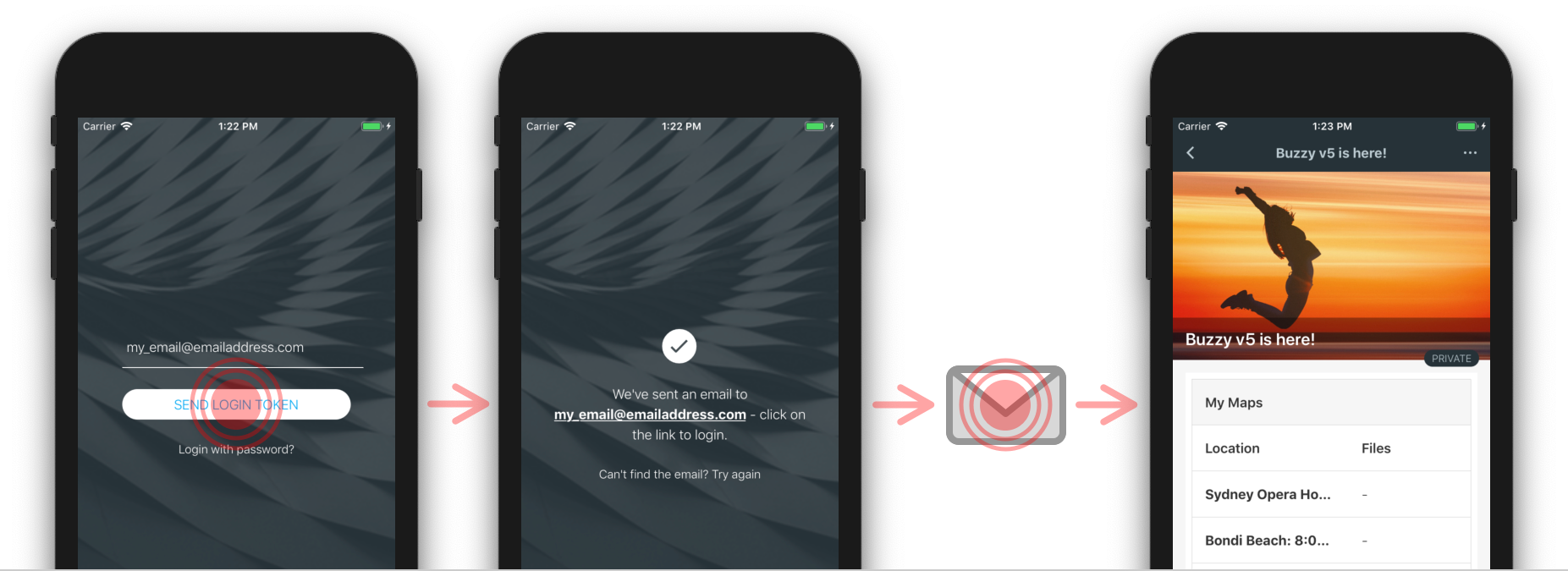
Using email address and password
In both the browser version of Buzzy and the Buzzy app, you can also login using your email address and password.
- Click the ‘Login with password’ option on the first login screen
- Enter your email address and password and tap the ‘Login’ button
See this article for more detailed instructions on creating or changing a password, or resetting one if you’ve forgotten it.
You can sign up or log in to Buzzy (in a browser only) using your credentials from Google/Gmail, Facebook or Outlook/Hotmail - learn how here. Note that if you’ve been invited to a Buzz, it’s critical that the email address you join Buzzy with (eg if using Facebook credentials, the email address associated with your Facebook account) matches the address you were invited with, or you won’t be able to access that Buzz.
The Buzzy app relies on sign in in either via an email address and passwordless login tokens, or via an email address and a password. If you previously signed in using Gmail, Facebook or Hotmail/Outlook credentials, simply enter the email address associated with that account in the passwordless login form to get a login token. Then check your emails, and click on the token we send you to automatically access the Buzzy app. Alternatively, you could create a password, and sign in using your email address and password.
Troubleshooting!
I can’t see any email about (login token/password reset)?
Make sure you’re checking the correct email account. Also, make sure you check the spam/junk folder - Hotmail/Outlook users in particular were having problems with Buzzy authentication emails being marked as spam.
I clicked the link in the email but it’s not working?
Login token and reset password links all expire after a certain period of time. Pre-existing links are also automatically expired every time a new token or password reset link is generated. Make sure you’re clicking only on the link in the latest email - sometimes there may be a delay in email servers processing the email, so if you don’t receive an email immediately, it’s best to wait a few minutes rather than repeatedly clicking the ‘Send token’ button.
I clicked the link in the email but it’s not working - and the stuff above doesn’t help.
If you’re positive you’re clicking on the link in the latest login token email and the advice above doesn’t help, you may need to try logging in with a password instead - this bypasses the need to check your email on your device.
Proviso: If you never created a password, or have forgotten it, you’ll need to reset your password - which does require us sending you an email. For this reason, it’s best to do this on a desktop machine using Buzzy in a browser - see this article for more detailed info.
I logged in but don’t see all my Buzzes! What gives?
Make sure you’re logging in with the same email address you used previously! Tip: If you got an email from Buzzy advising you about an app update, chances are that’s the email address you should log in with.
I forgot my password!
No worries - simply go to https://buzzy.buzz/forgot-pass , then
- Enter the email address you used for your Buzzy account (this bit’s important, the email address has to be right) and click the ‘Reset Password’ button
- Check your email for a Buzzy ‘reset password’ email
- Click the ‘reset’ link in the email
- In the web page that opens, enter a new password and click the ‘reset’ button
That’s it.
I never created a password!
Simple - you can just use the reset/forgot my password instructions above. Creating a new password or resetting one after you’ve forgotten is the same thing. Just make sure you enter the email address you used for your Buzzy account.
I updated the app on my device and it’s logged me out!
You may need to login again after updating. With the new passwordless login, all you’ll need to remember is the email address you signed up to Buzzy with — enter your email address, click ‘Send Login Token’, then check your email inbox for the login token. Click on the link in the login token email and the Buzzy app will open and log you in automatically. Easy!
I enter my email but get an error saying “… please request registration” or “request access” when I click the login / signup button
Some custom implementations of Buzzy have access restrictions enabled - this means the admins control who can sign in or access their version of Buzzy. If your email address hasn’t been added to the list of users by an admin, you won’t be able to sign in. You can request access by clicking the ‘Request access’ button - this will take you to a form where you can generate an access request for the admins to manually add you to the list of allowed users. It is up to the admins of that particular Buzzy implementation to add you or respond in any other way.
Can I still log in to the app on my device using my Google, FaceBook or Hotmail credentials?
Not directly — simply enter the same email address you used for that service to send yourself a passwordless login token. Go to your email, click the login token and you’re in. Buzzy in a browser (even on a mobile device) does still have direct authentication using those services.
None of this helps! I really can’t log in to the Buzzy app at all.
If you really can’t log in you may need to uninstall the existing app from your device and reinstall the new one from the app store (Buzzy for iOS / Buzzy for Android). Tip: make sure you’re using the same email address you originally signed up with!