Deprecated - Use Export Data Table
How to export microapp data from Buzzy to Excel using Chrome
Rather watch this on video? View the explainer here: How to export your data from a micro-app using Google Chrome.
To export your captured data inside Buzzy to Microsoft Excel, simply locate your micro-app inside your Buzz and click to highlight [1] a blue box will appear around the micro-app as well as a blue downward arrow button on the top right corner of the micro-app.
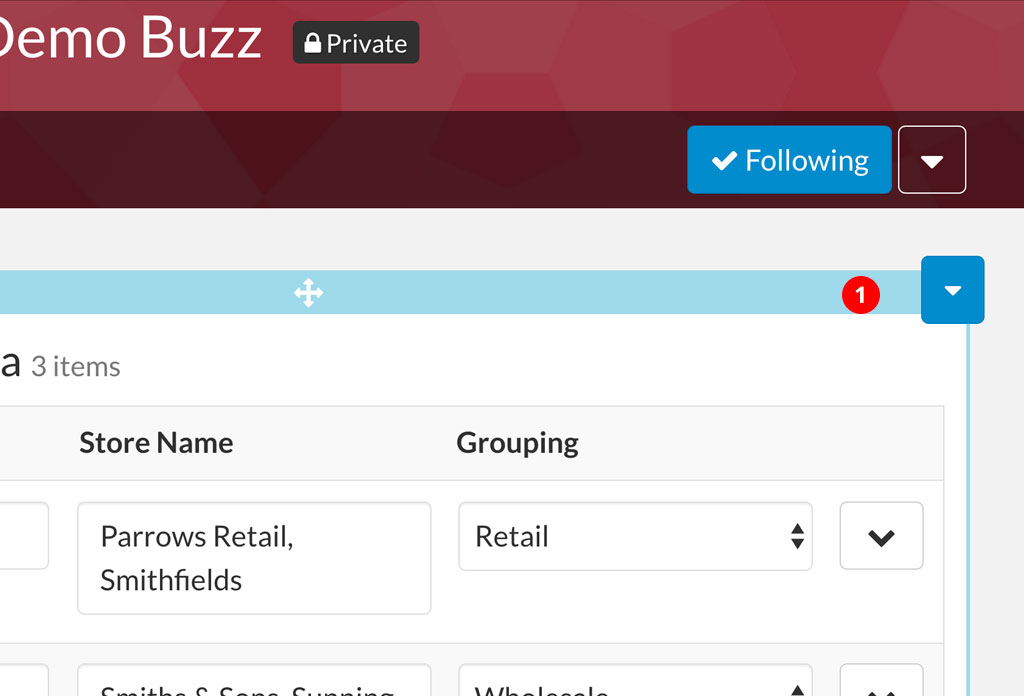
[2] Click the blue button arrow top right of your micro-app to reveal the micro-app properties. Select “Download CSV”. This will immediately start downloading a CSV (comma separated value) file to your local hard drive.
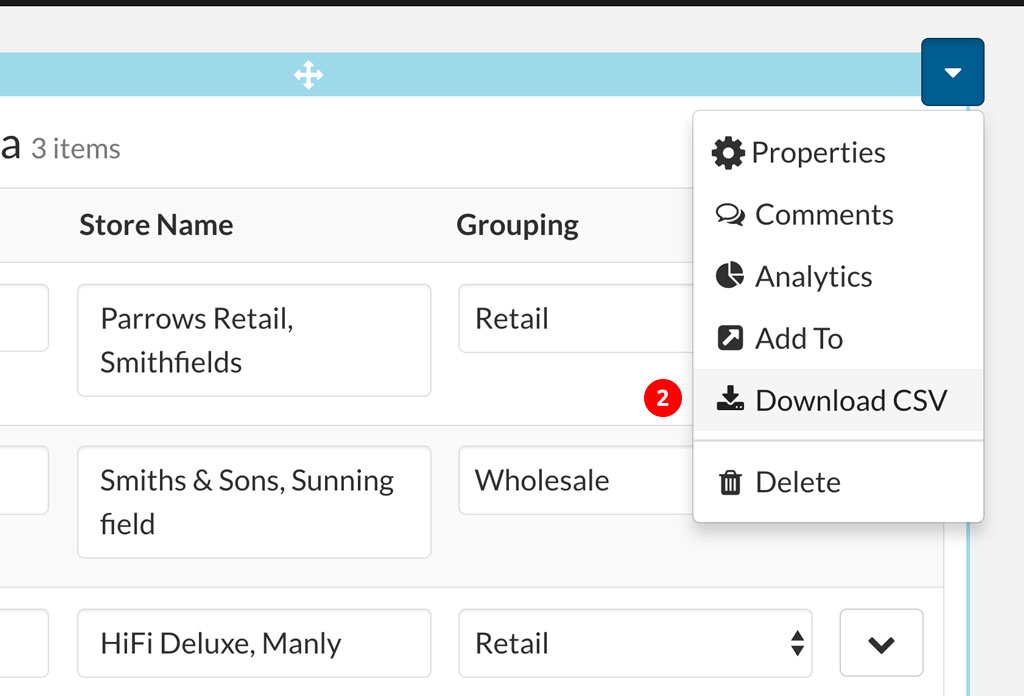
[3] Locate and Open your CSV file using Microsoft Excel. From here you can begin to dive deeper and sort/filter your data as required.
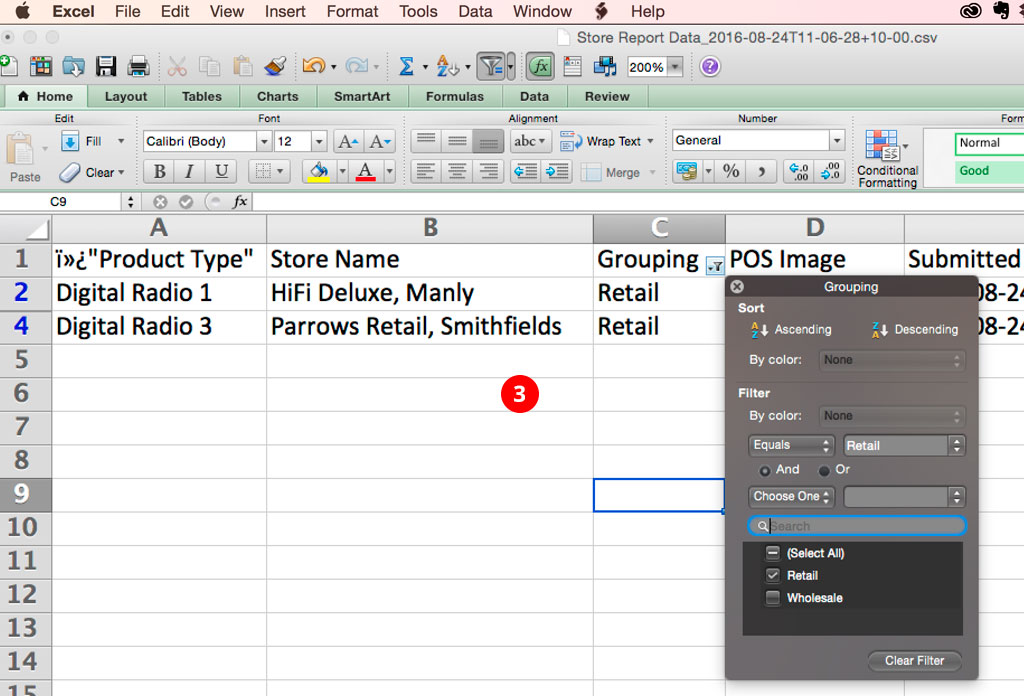
Rather watch this on video? View the explainer here: How to export your data from a micro-app using Google Chrome.