Buzzy analytics and message tracking
Note: As of the Buzzy v5 app (released late July 2019), the app interface is slightly different. To access the options shown in the settings dropdown below, click the Buzz ‘options’ button indicated by 3 dots in the dark menu bar at the top right of a Buzz. From there, you can access the Buzz settings and analytics screens.
The browser interface has also been updated slightly - the steps required are still identical to those shown below.
Rather watch this on video? View the explainer here: Buzzy Analytics and message tracking.
- Analytics for your Buzz is defaulted to ON once published. To view this data, simply click the down arrow situated next to the “Follow” button.
Then select the option “Analytics” in the drop down menu.
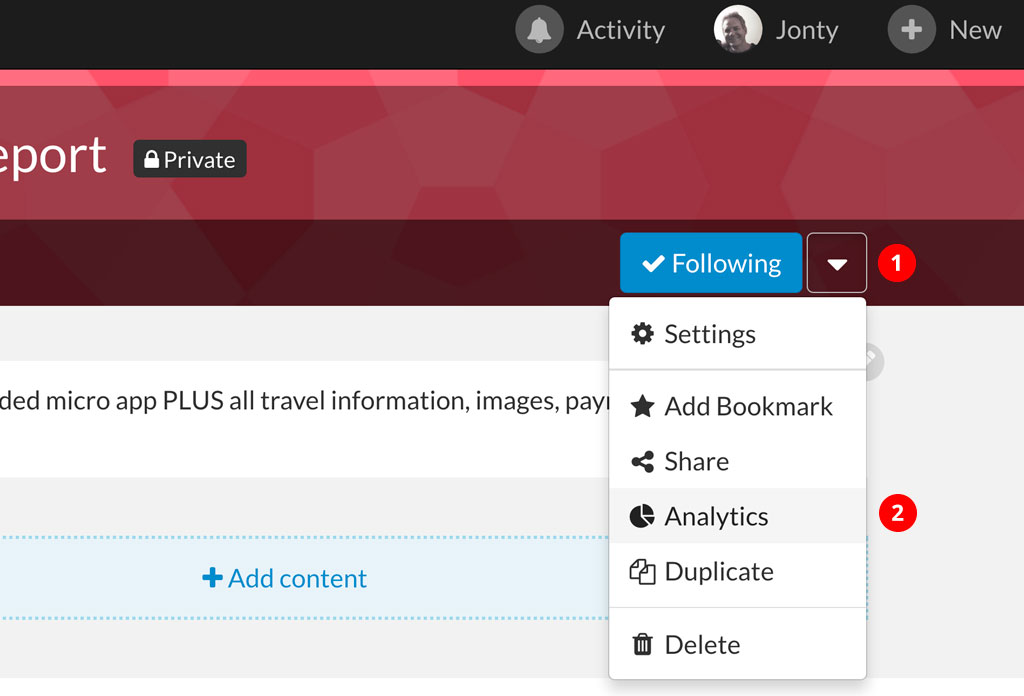
- With analytics turned-on, you are able to see how many of your Buzz members have viewed your Buzz content …
…and how many times each individual has arrived at your Buzz and viewed it . Note: This also tracks ‘email-only’ users who are viewing your Buzz via email only. You can also see a summary of number of clicks, comments and total number of views.
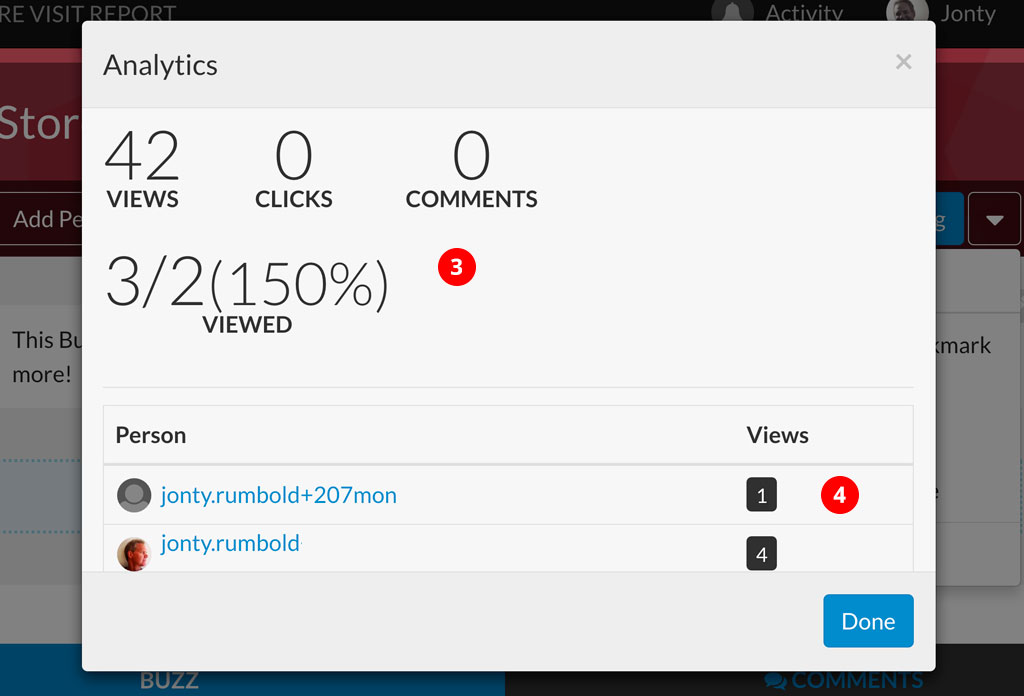
It is also possible to turn-on analytics to a specific resource that sits inside a Buzz, for example: an image, document, video, map or text resource. Please note that this is a setting and needs to be activated. To turn analytics ‘ON’ for a specific resource, simply click the resource (a blue box will appear around the resource). Then click the blue arrow top right of the resource and select ‘Analytics’ in the drop down list.
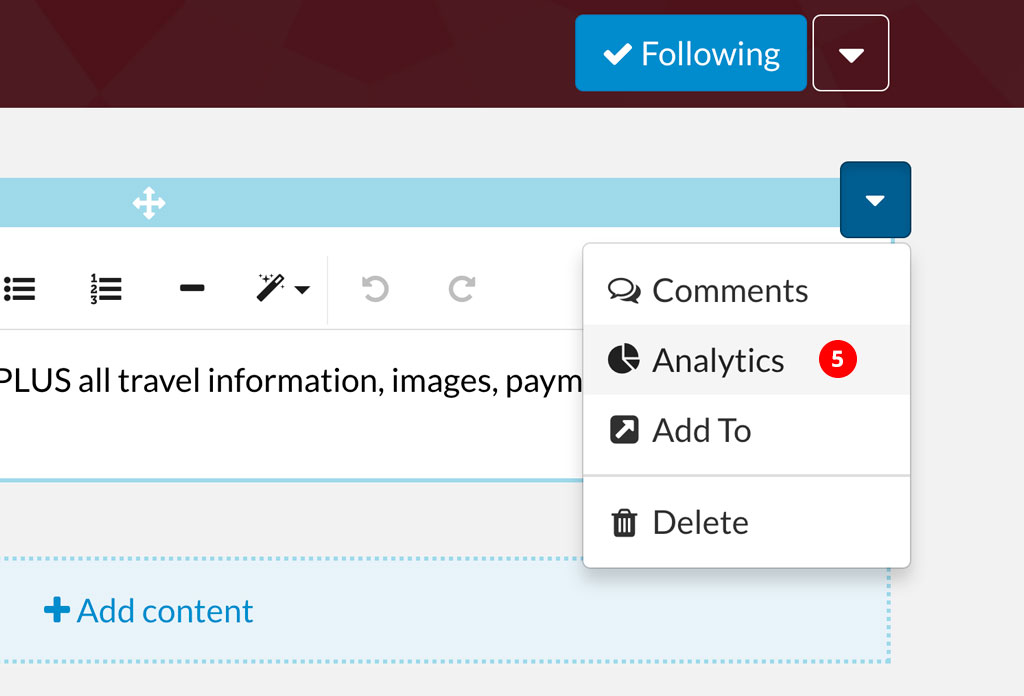
- Turn-on analytics by clicking the ‘ON’ button. This will now activate analytics.
- When your Buzz members interact or view this resource, this will be tracked as ‘Views’.
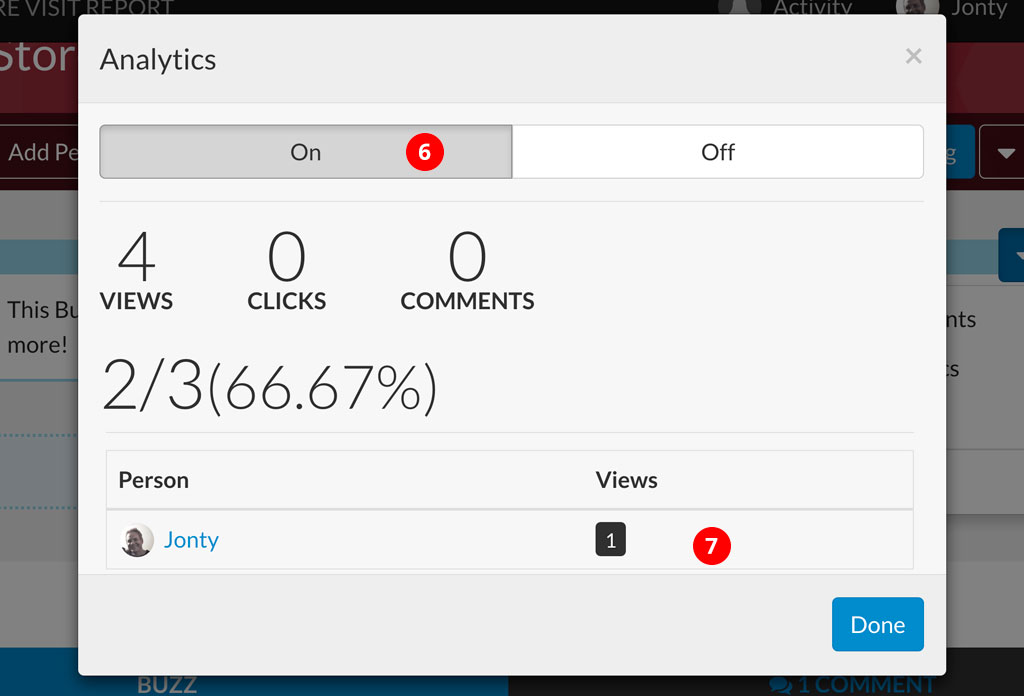
- It is also easy to track comments to ensure your Buzz members have read your messages. Buzzy tracks both email read messages and messages read using the Buzzy App. To see if someone has read your message, simply click the ‘tick’ icon.
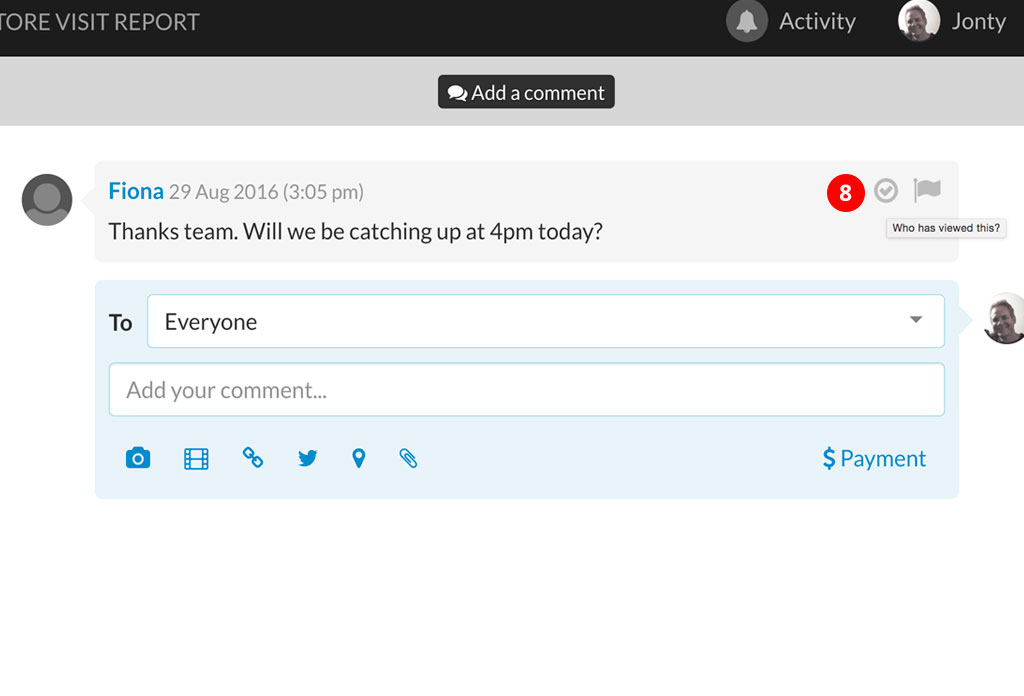
- A modal window will pop up and a green time-stamp with a tick next to the Buzz members name/email address will signify that your message has been seen. A red “Not Viewed” button will signify that your message has not yet been seen.
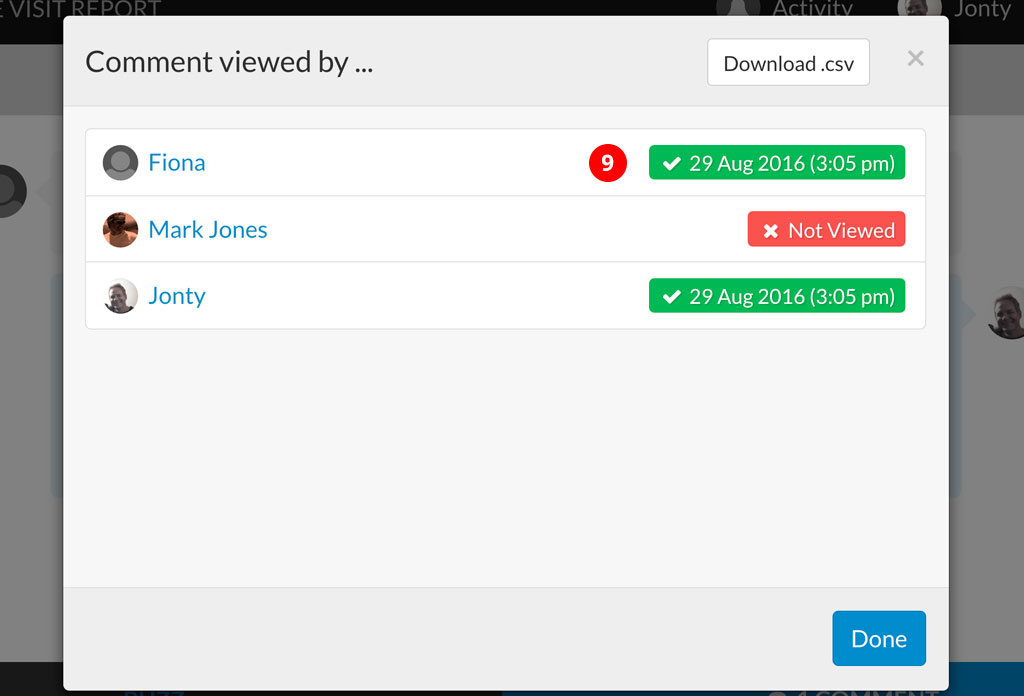
Rather watch this on video? View the explainer here: Buzzy Analytics and message tracking.