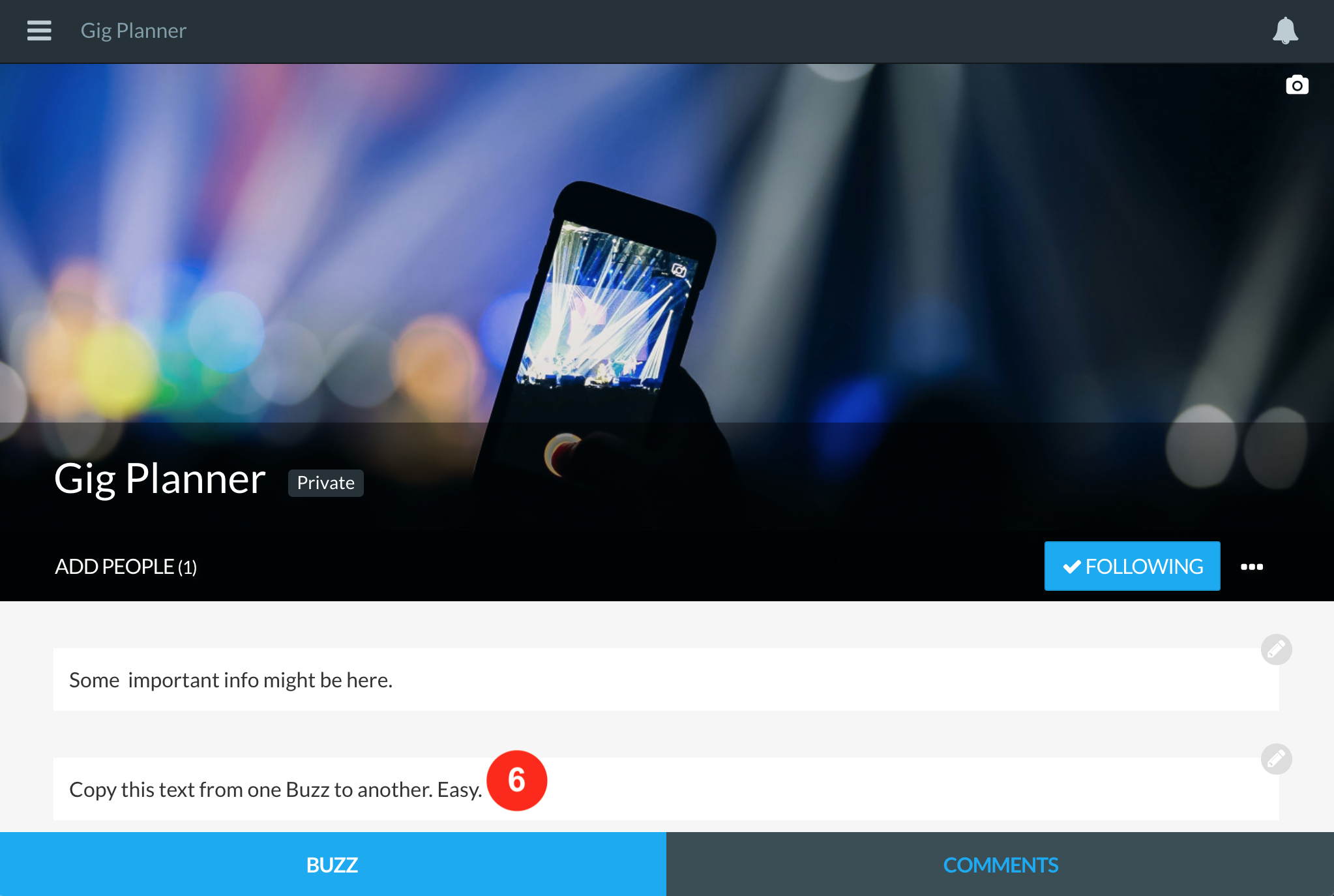Copying items between Buzzes
Note: As of the Buzzy v5 app (released late July 2019), editing or authoring a Buzz requires the app to be switched to Classic View. This will have the same interface (adjusted for mobile screens) as the browser version of Buzzy, so the steps listed below will be identical.
- Select the item you wish to copy or add to another Buzz. A blue highlight will appear around the item and a blue drop down arrow (right corner) will appear
- Click the drop down arrow and a list of options will appear.
Select “Copy to Buzz”.
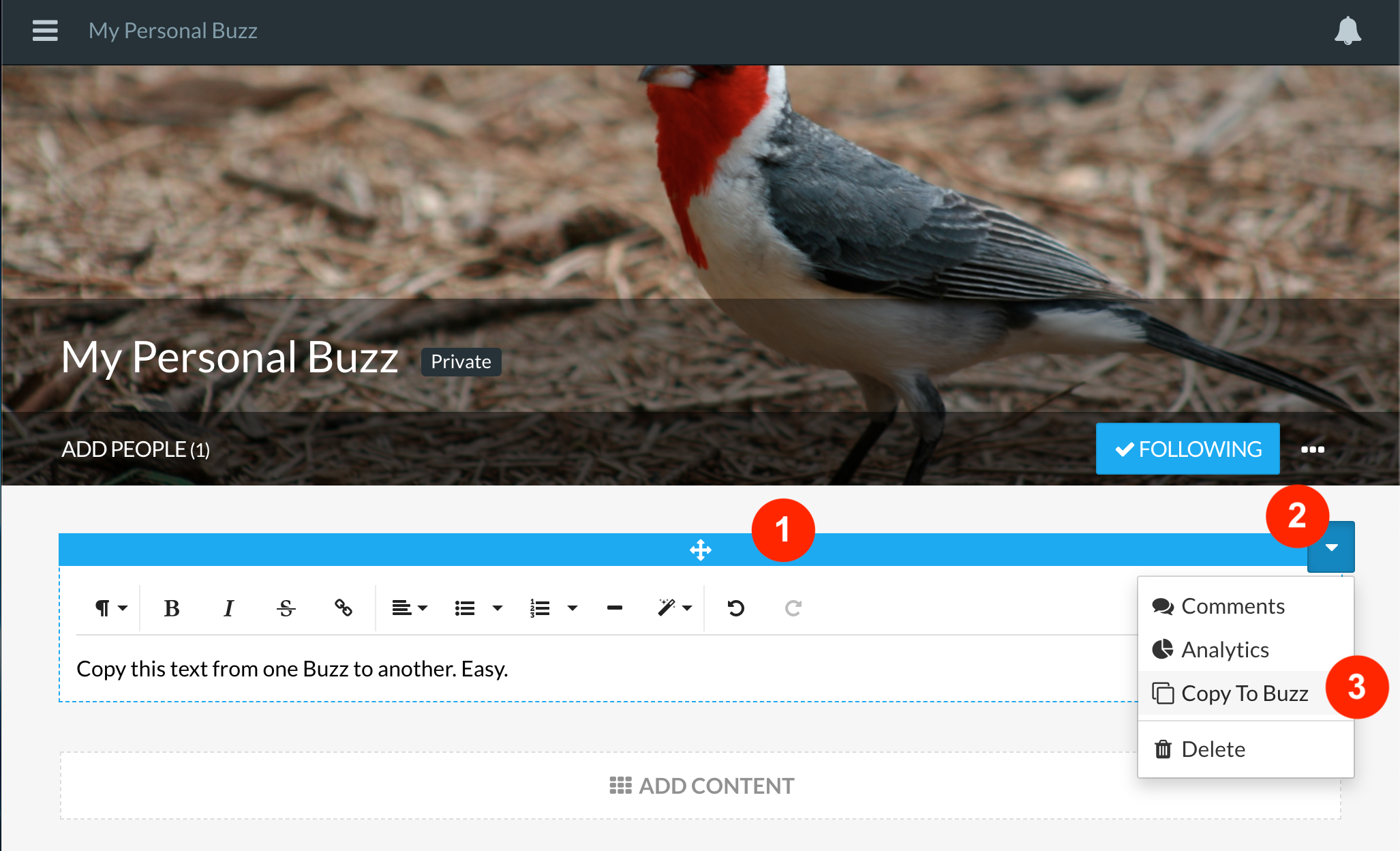
- Select the Buzz you wish to add the element/resource too.
Then click “Add to and open Buzz”.
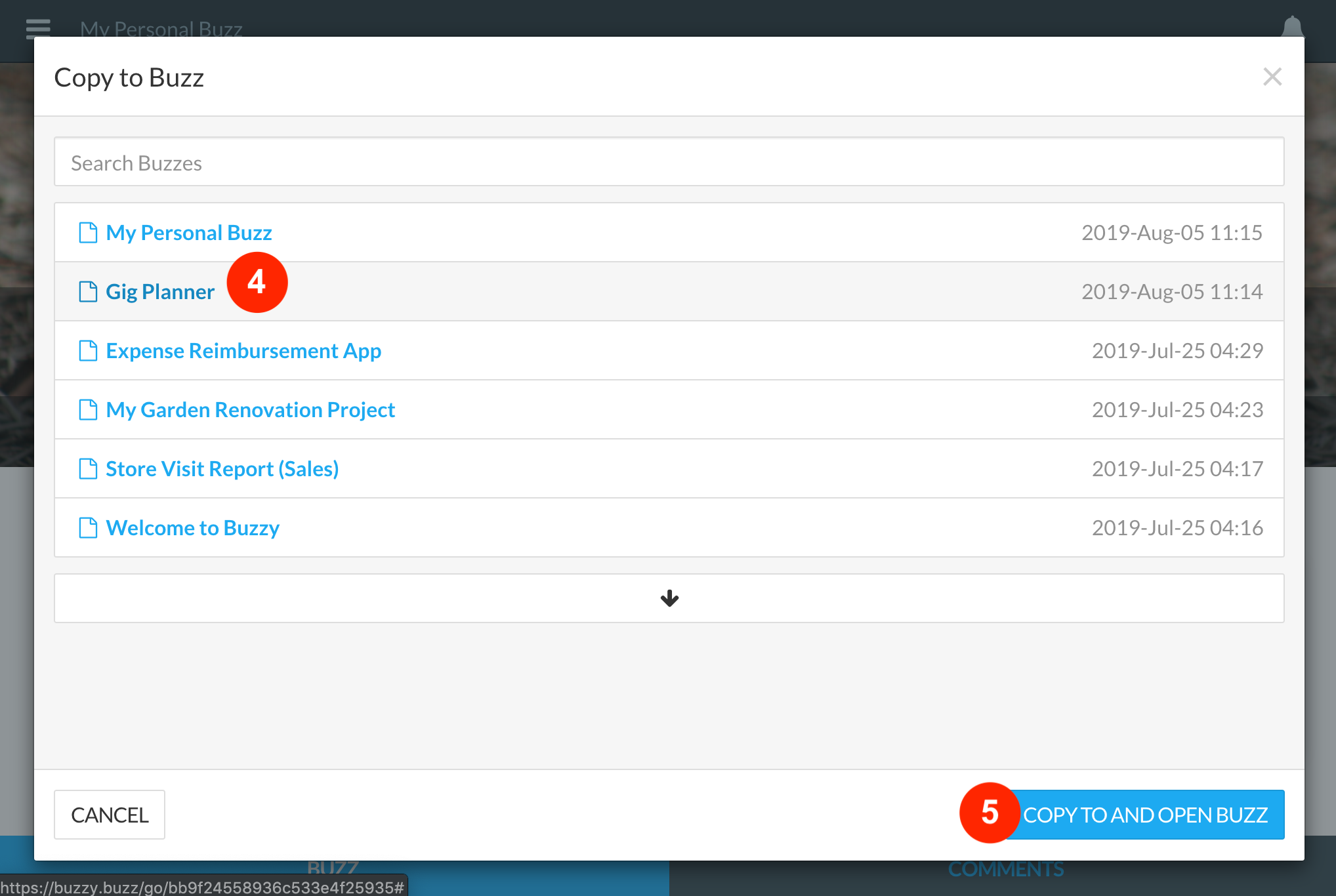
- Buzzy opens up the Buzz you are adding the element too, which now appears inside the selected Buzz. This same process can be used to copy elements from a template or any existing Buzz you are an author or owner of.