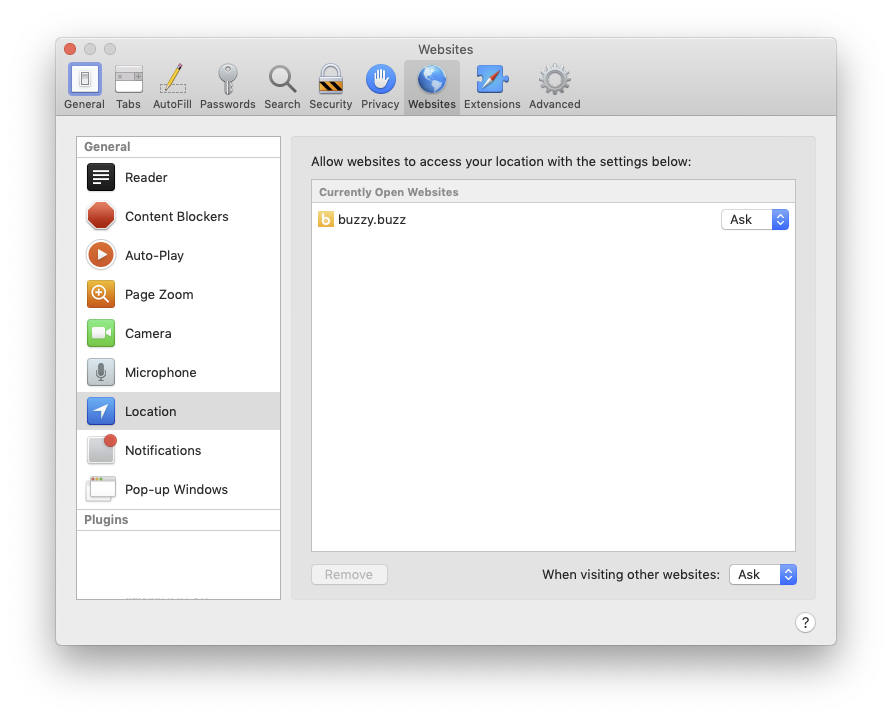Why is location map not working?
Table of contents
Why your location may not be available
By default, Buzzy maps use your current location; if this is not available, the map defaults to Melbourne, Australia.
There are 2 reasons why your current location may not be available:
- Buzzy doesn’t have permission to use your location (see below for steps to address this on desktop, Android and iOS).
- If on a mobile device, you currently have insufficient mobile/GPS coverage - e.g. if you’re in a building centre with a weak signal, this may impact a phone’s ability to to detect location.
Enabling location permissions
Android device
- Go to Settings.
- Select Security (in the ‘Personal’ group of options).
- Select App permissions (make sure the toggle is set to ‘On’).
- Select the Apps tab.
- Select Buzzy from the list of apps.
- Under Get position, select ‘Always allow’.
This process will vary slightly depending on the version of Android and device manufacturer.
iOS device
- Go to Settings.
- Select Buzzy from the list of apps (scroll down to find it).
- Select Location.
- Under Allow location access, select ‘Always’.
Chrome browser on desktop
- Go to Chrome > Preferences (or to jump straight to step 5 below, go to chrome://settings/content/location in your browser url bar).
- Scroll down to the bottom of the page and click the ‘Advanced’ toggle.
- Scroll down through the Privacy and security list and click ‘Content Settings …’.
- Click the Location option.
- Make sure Buzzy is not in the Blocked list; if it is, remove it by clicking the trash icon to the right.
Safari browser on desktop
- Go to Safari > Preferences.
- In the Websites tab, select Location from the menu on the left and find Buzzy in the list of websites. Set the permission to ‘Ask’ or ‘Allow’; if Buzzy is not in the list of websites, simply make sure the general setting at the bottom right (When visiting other websites) is set to ‘Ask’.