Finding a Buzz
The main menu area when you sign in lists all the Buzzes you have access to (with the most recently active or changed ones at the top). Narrowing this list by searching for a particular Buzz is easy.
Table of contents
In a browser
You can search by title or user name (for instance to find Buzzes you have in common with a particular person). As you type the list of Buzzes will update to reflect your search term. You can also filter the Buzzes displayed on your home screen to only those you are explicitly following - simply check the ‘Followed Only’ toggle.
To open a Buzz, simply click on it.
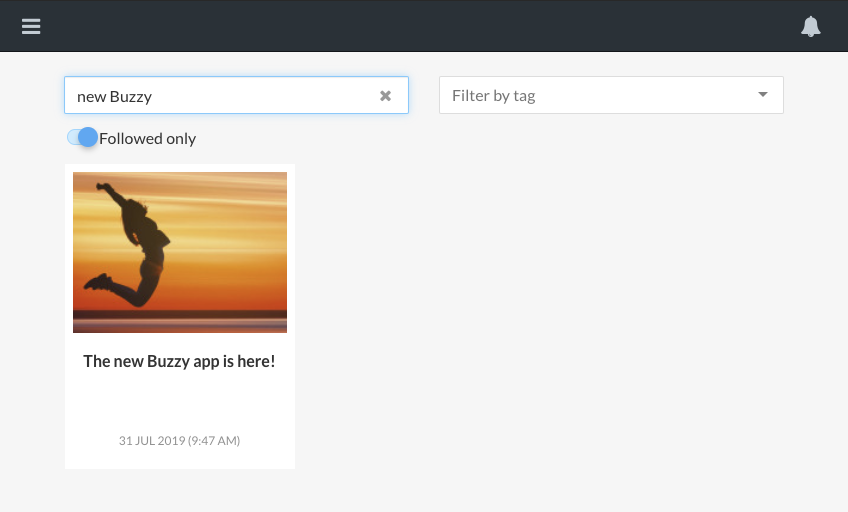
In the app
Open the search screen from the Buzzy home screen by tapping the ‘magnifying glass’ icon in the navigation header. Enter a search term and the results will display below the search input. To open a Buzz, simply tap on it. To cancel the search and return to the home screen, simply tap the ‘back’ arrow in the navigation header.
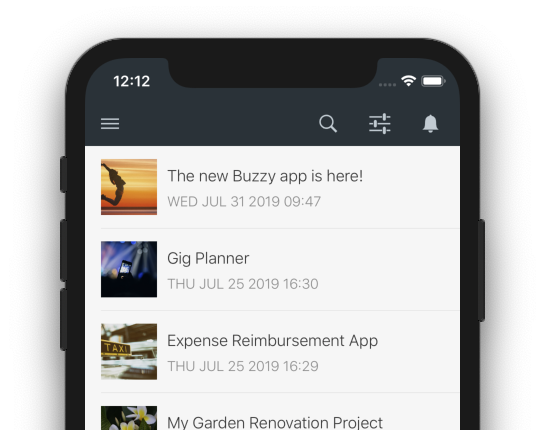
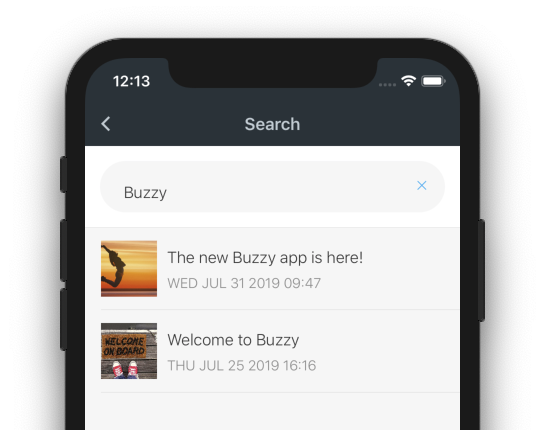
To filter the Buzzes displayed on your home screen to only those you are explicitly following - tap the filter icon in the navigation header, then check the ‘Followed Only’ toggle.
