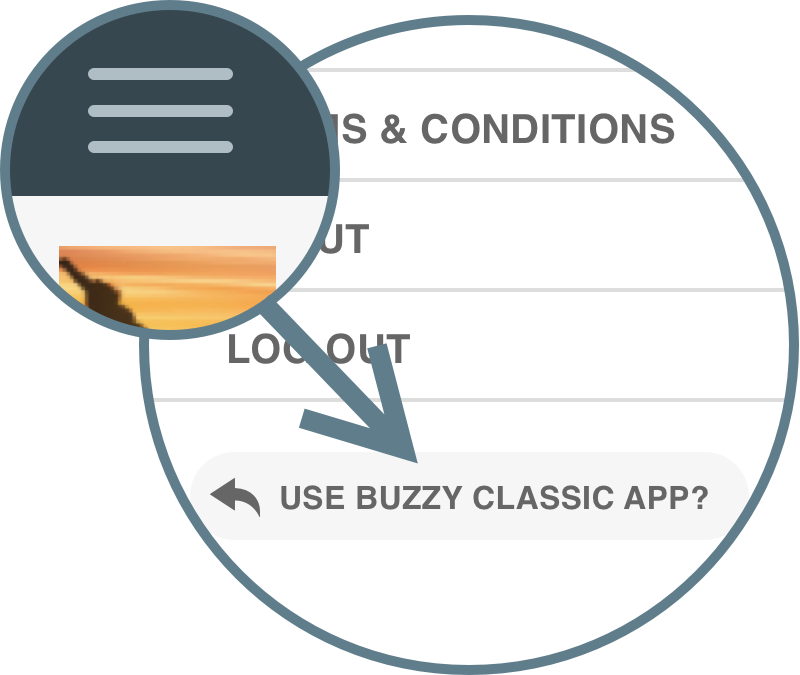Switching the Buzzy app to Classic view
As of the Buzzy v5 app (released late July 2019), editing or authoring a Buzz requires the app to be switched to Classic View. While in a Buzz you have editing permissions on, press the ‘Options’ button (the 3-dot icon at top right), then press the ‘Edit’ option. Your Buzz will open in a Buzzy Classic view and you can edit it as before. Once you’re done, simply close the Classic view by clicking the ‘x’ icon at the top left.
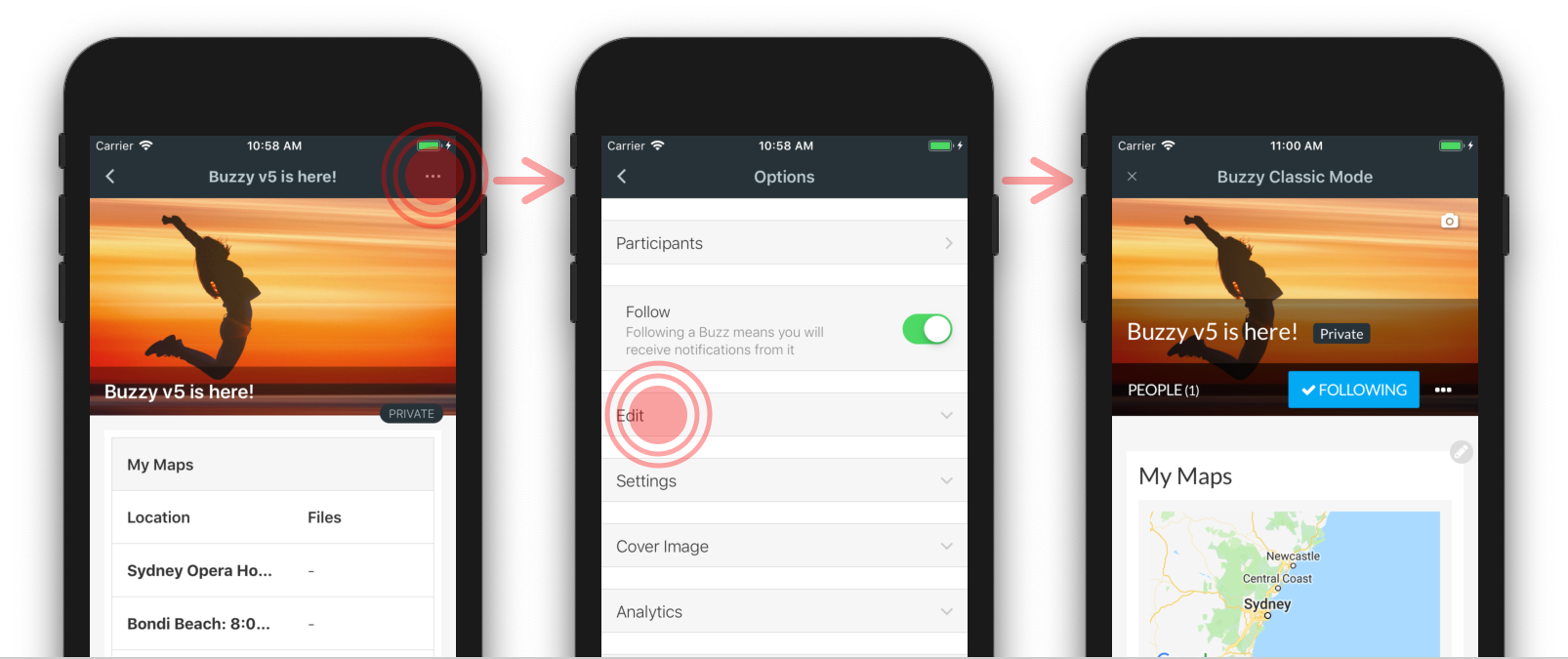
Can I switch the whole app back to Classic view?
Yes! If you need to do a bunch of creating/editing stuff on mobile — or simply prefer the old version — you can the toggle the entire app to use Buzzy Classic mode. However, Buzzy Classic mode requires a data connection and will not work while offline.
To switch to Classic mode, simply open the navigation drawer on your app home screen and press the ‘Use Buzzy Classic?’ button.