Creating a template
You can turn any of your existing Buzzes into a template simply by going to its settings panel, and under the ‘Advanced’ toggle turning ‘Template’ to ‘On’. This will change the Buzz into a Template, meaning it won’t show up in your normal list of Buzzes anymore - but it will be available to choose as a starting point whenever you create a new Buzz.
The template will also be available to any participants you add to it. Provided the template is published (ie not in draft mode), audience participants (without edit rights)will be able to choose the template as a starting point when creating new Buzzes themselves. People you add to the template as owners or authors will also be able to view and edit the template itself from their ‘Template’ menu.
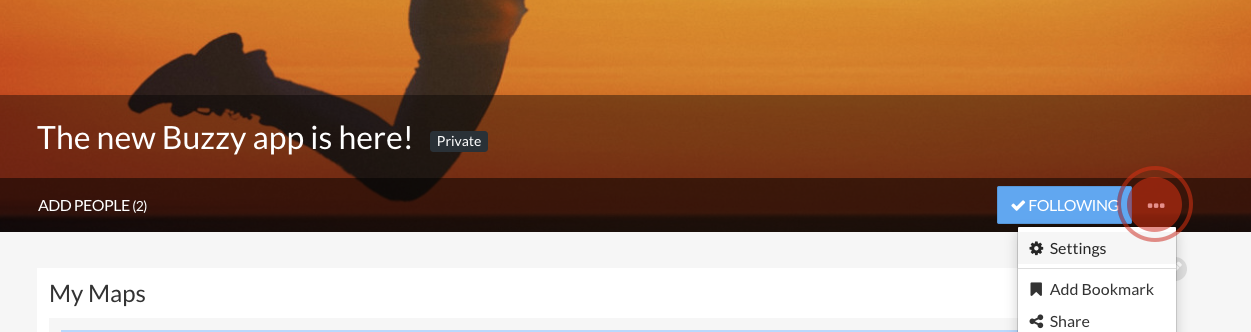

Viewing and editing templates
Open your navigation sidebar and click ‘Templates’. This will show you a menu of all the templates you are an owner or author of. Click a template to view it and make changes. Changing a template won’t affect any Buzzes you may have already created with that template.
Using your templates when creating a new Buzz
Your templates will be available to choose as a starting point whenever you create a new Buzz.
Hint: If you have an existing Buzz you’d like to turn into a template, but want to keep using the existing Buzz as is, simply duplicate the Buzz, and turn the new copy into a template.