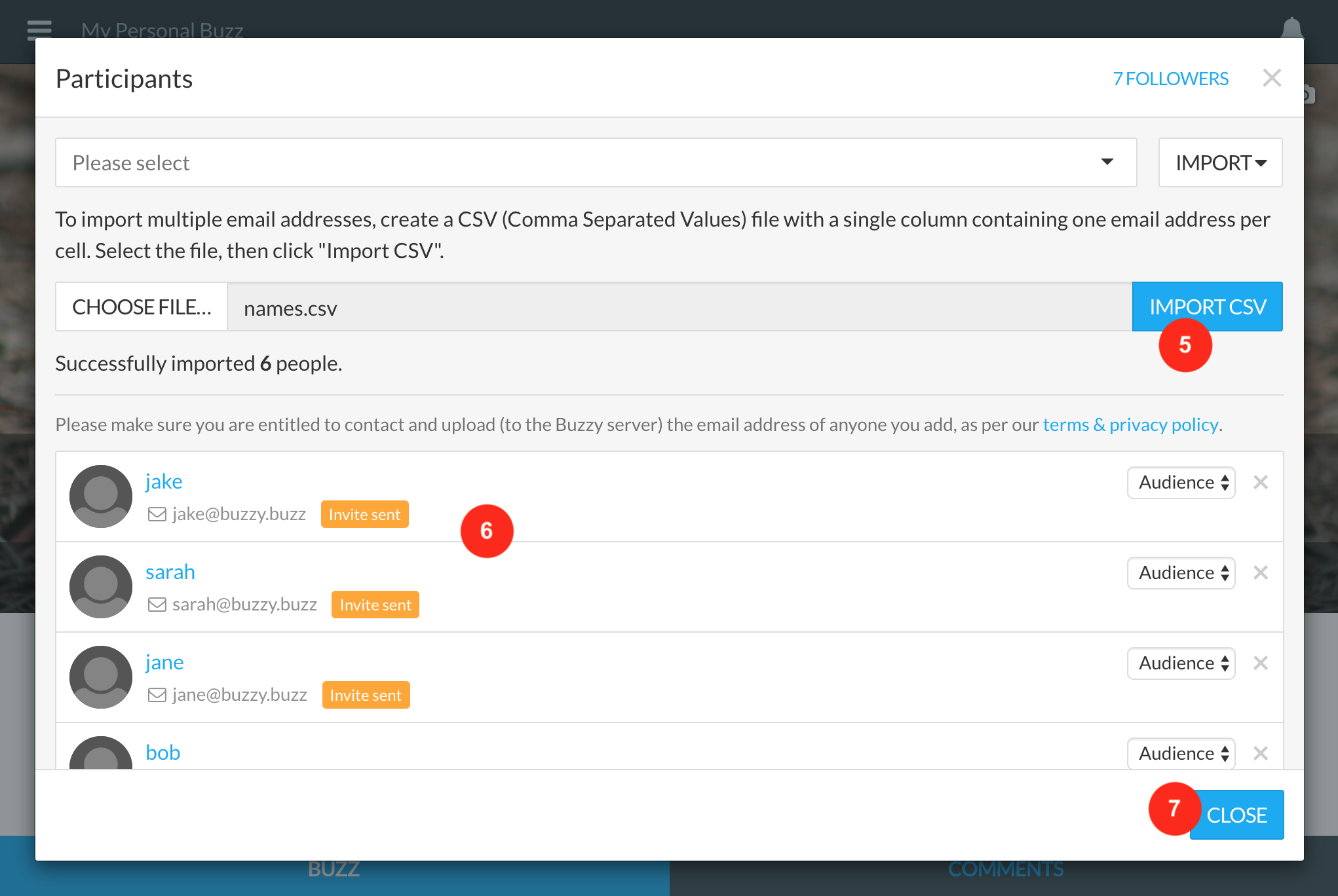Import bulk contacts/email addresses quickly into a Buzz
Note: As of the Buzzy v5 app (released late July 2019), editing or authoring a Buzz requires the app to be switched to Classic View. This will have the same interface (adjusted for mobile screens) as the browser version of Buzzy, so the steps listed below will be identical.
Click ‘Add People’ inside the Buzz you wish to add bulk email addresses too.
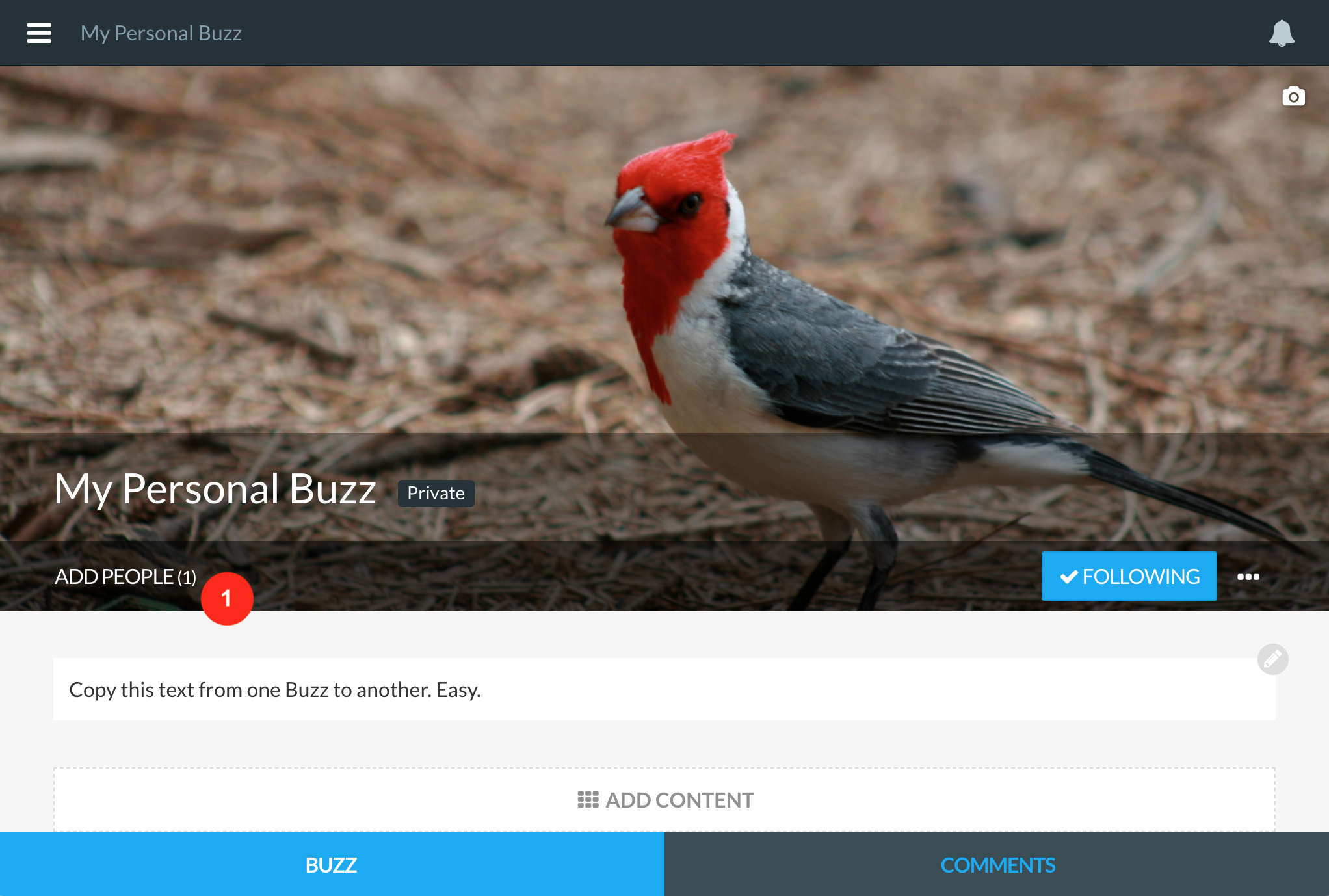
Select the “Import” button on the top right.
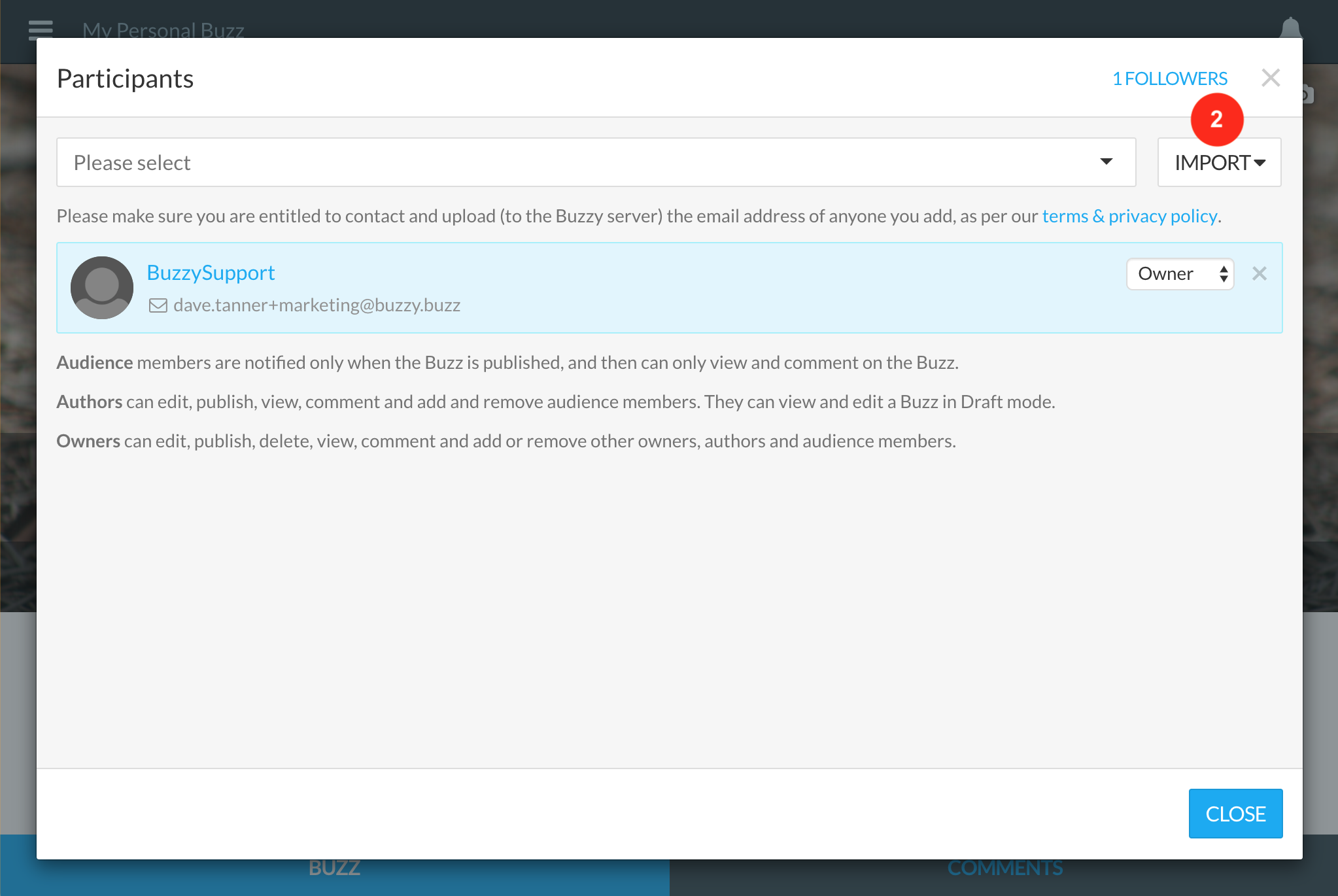
Select ’Choose File’.
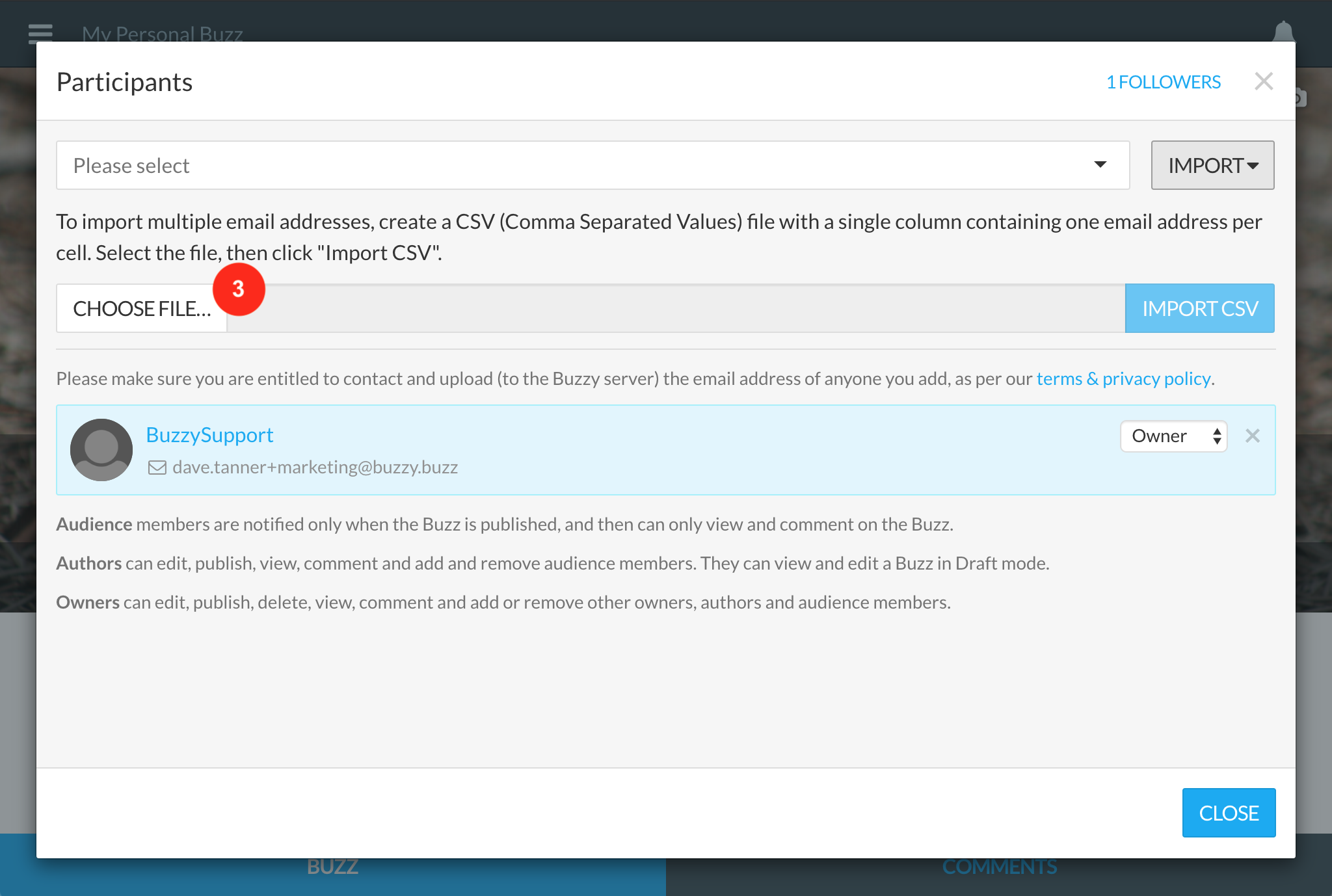
Select your CSV file to import your email addresses into your Buzz. See more information below about the CSV file format and how to create this.
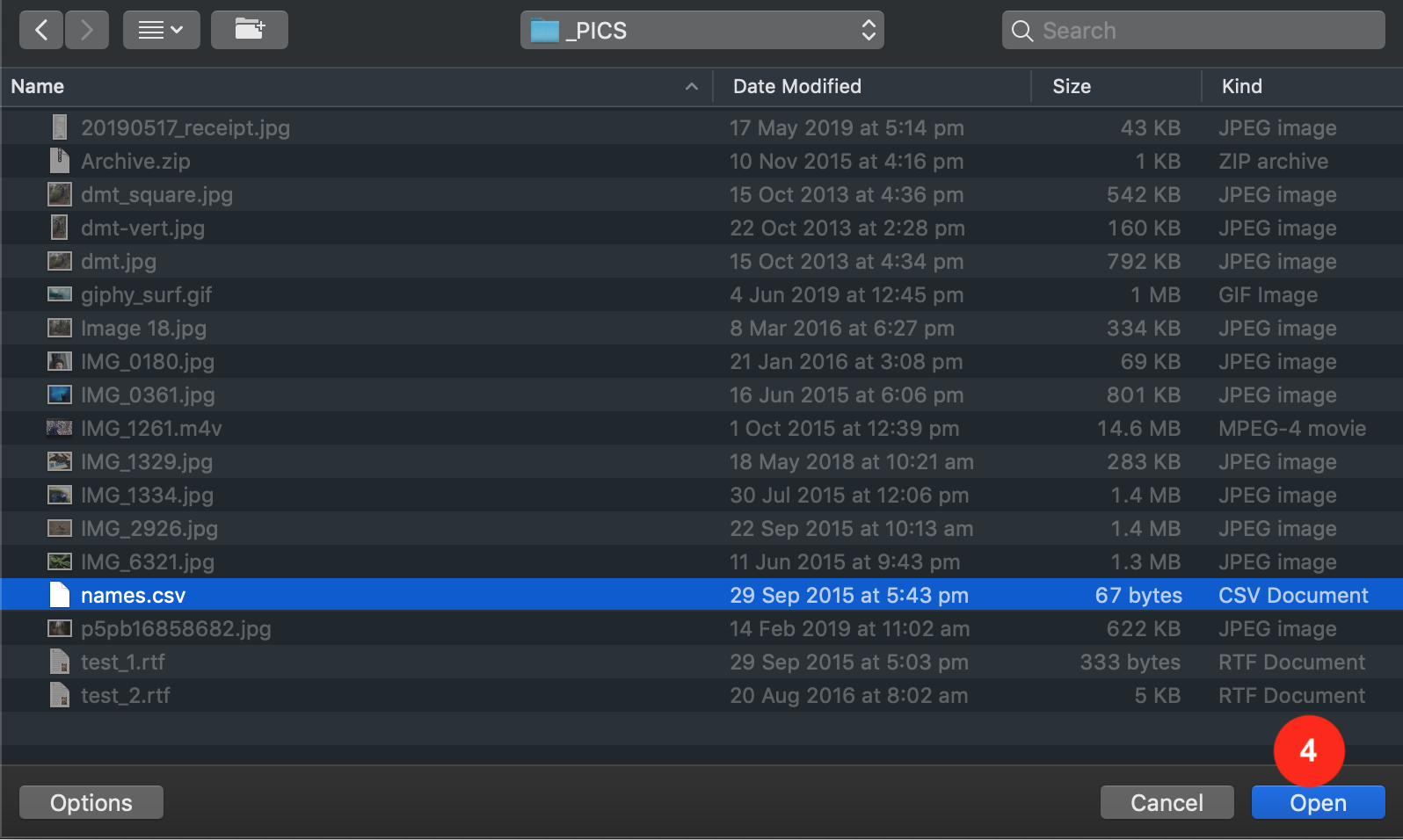
A CSV file is easily created using Excel. Simply create a new document, insert one email address per cell in a single column, then click ‘Save As’ inside Excel. This will present you with an opportunity to save your file as a Comma Separated Value file (.csv). Rename your file and save to your desired location.
- Once you have located your CSV file, click ‘Import CSV’.
- Your email addresses will then appear below to indicate they have been correctly imported into your Buzz. Note: If duplicate email addresses are inside your CSV file, Buzzy will ignore any duplicates and only import the one email address for that person.
- Select “Close” bottom right.