How to insert a payment button
Rather watch this on video? View the explainer here: How to insert a payment button inside Buzzy [Note: Both this article and the video uses an older Buzzy interface, but the steps are still the same]
Inside your Buzz, simply select the ‘Add Content’ button.
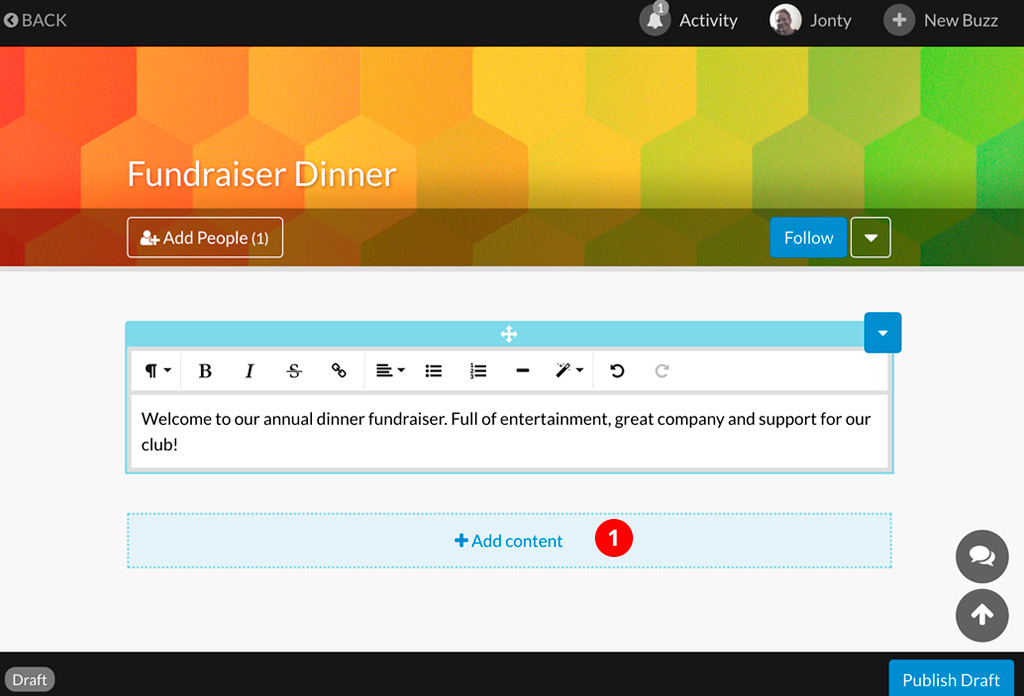
Then select ‘Payment’ button.
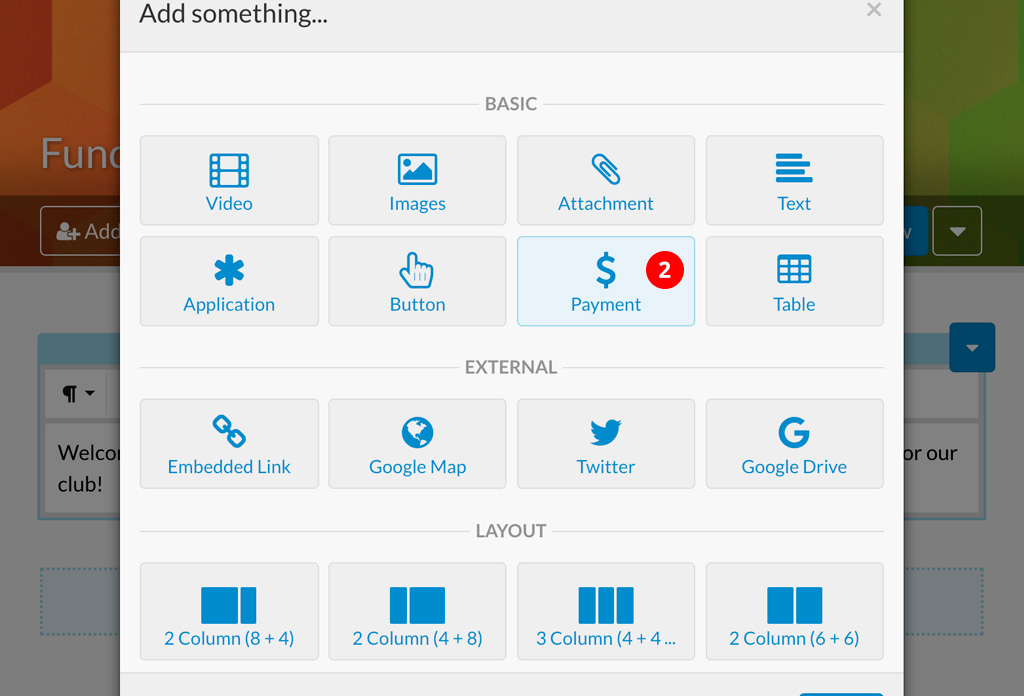
Select the payment recipient. This is the person inside your Buzz who will receive all payments related to your payment button. This could be yourself, your organisation or entity that you represent, your business or another member of your Buzz who is set up to receive payments.
NOTE: The recipient of funds must have their Buzzy account connected and set-up with the Stripe payment gateway. This is completed in ‘Profile Settings’ and is a quick, easy process.
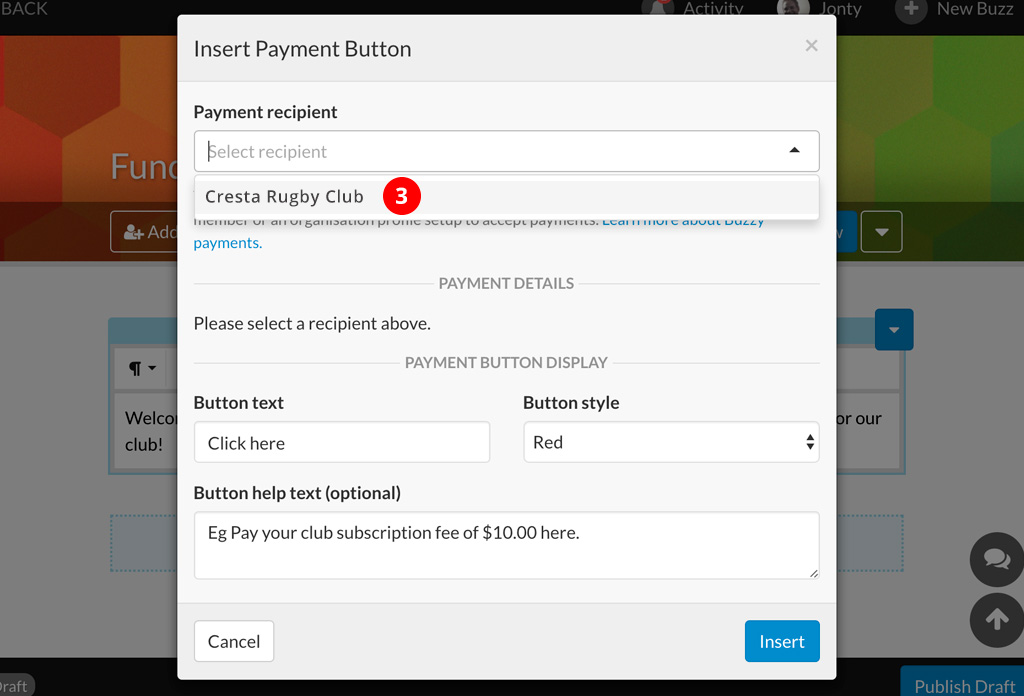
Insert the value or payment amount you wish to receive, you can also jump to step [6] and insert the total amount here (fee’s will be automatically applied).
This is the transaction fee associated with your profile settings or the profile settings associated with the recipient. (Note: Fee margins are adjusted and set inside the recipients profile settings).
Indicates your total amount that the payer will see.
This is a description for the payment that will appear on the transaction statement.
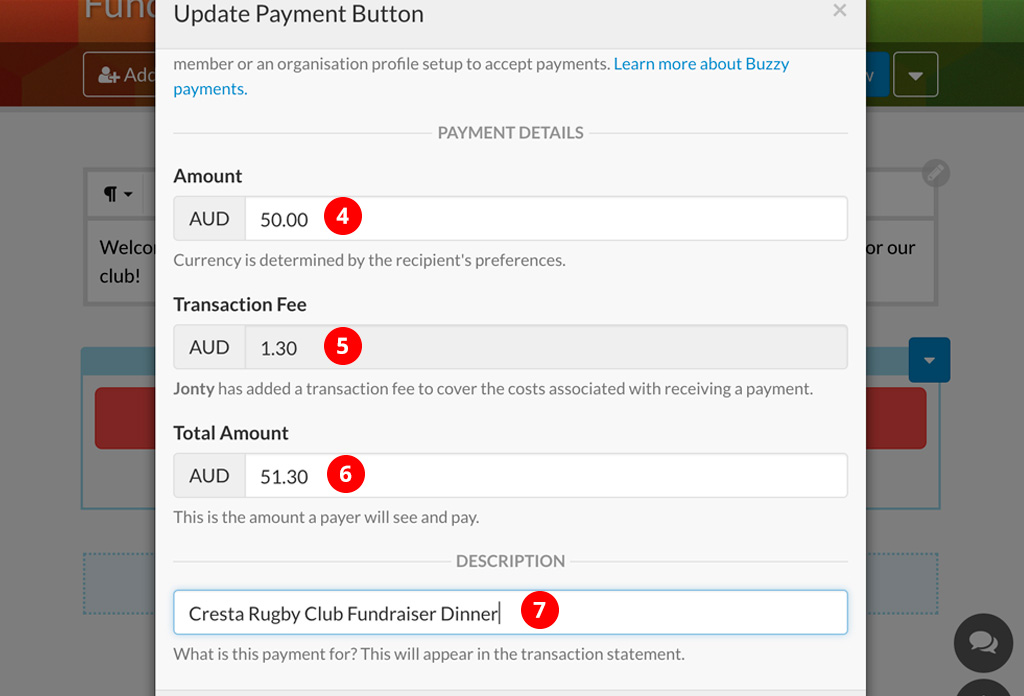
Design your button: Add your button text.
Choose your button style.
Add additional help text or a description (optional).
Click ‘Insert’ to insert your button into your Buzz.
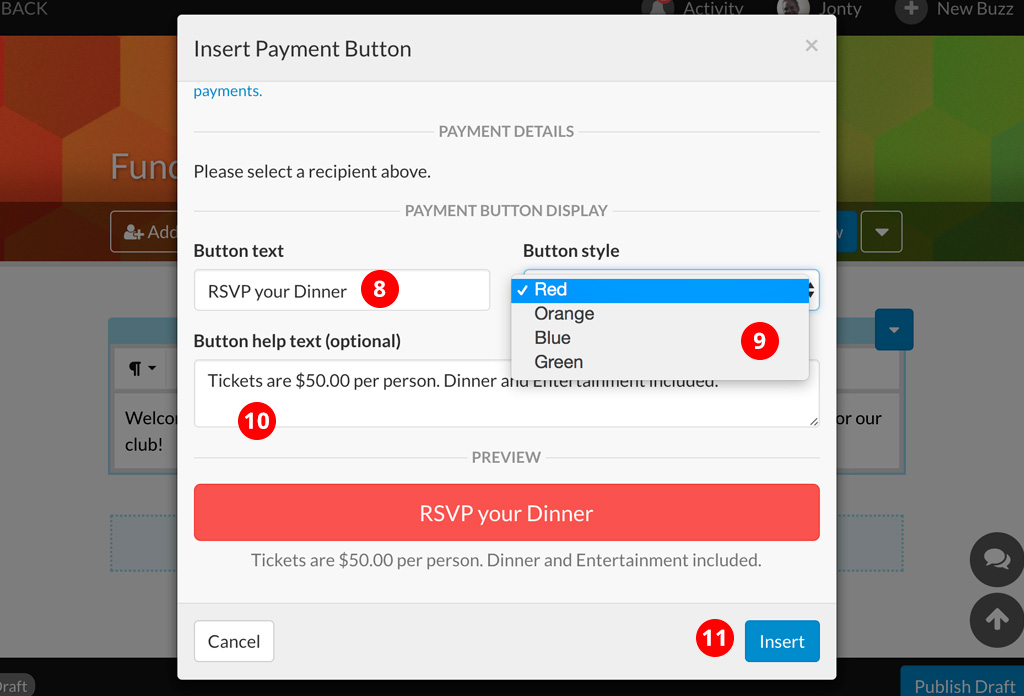
Your payment button now appears inside your Buzz! You are now ready to invite people into your Buzz and publish. When your Buzz participants click on this payment button, they will be able to pay directly inside your Buzz using a credit card.
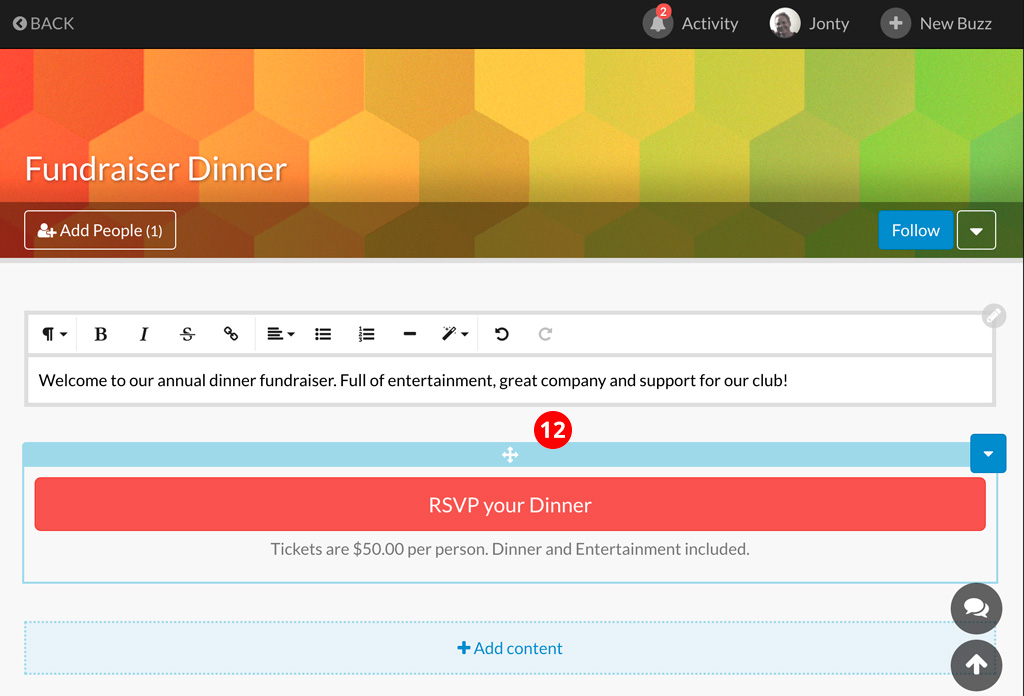
IMPORTANT: Your participants DO NOT require Stripe to make a payment, only a credit card. If your participants have not yet signed up to Buzzy when you publish, they will get this button inside an email which, when clicked, will direct them to sign up to Buzzy and finish the transaction inside your Buzz, in a secure and safe transaction environment.
Rather watch this on video? View the explainer here: How to insert a payment button inside Buzzy